Introduction
The AI Writer tool in Klyra AI revolutionizes content creation with over 70 prebuilt templates across 10 categories: Ads, Blog Posts, Content, E-commerce, Emails, Frameworks, Marketing, Social Media, Video, Websites, and Music. Whether you’re drafting social posts, marketing campaigns, blog articles, or website copy, AI Writer provides customizable options for tone, creativity, and AI model selection. You can also create custom templates, export results in multiple formats, and even publish directly to WordPress.How to Use
🔎 Navigation: Dashboard → Left Panel → AI Writing → AI WriterThis opens the AI Writer tool page in the main area.
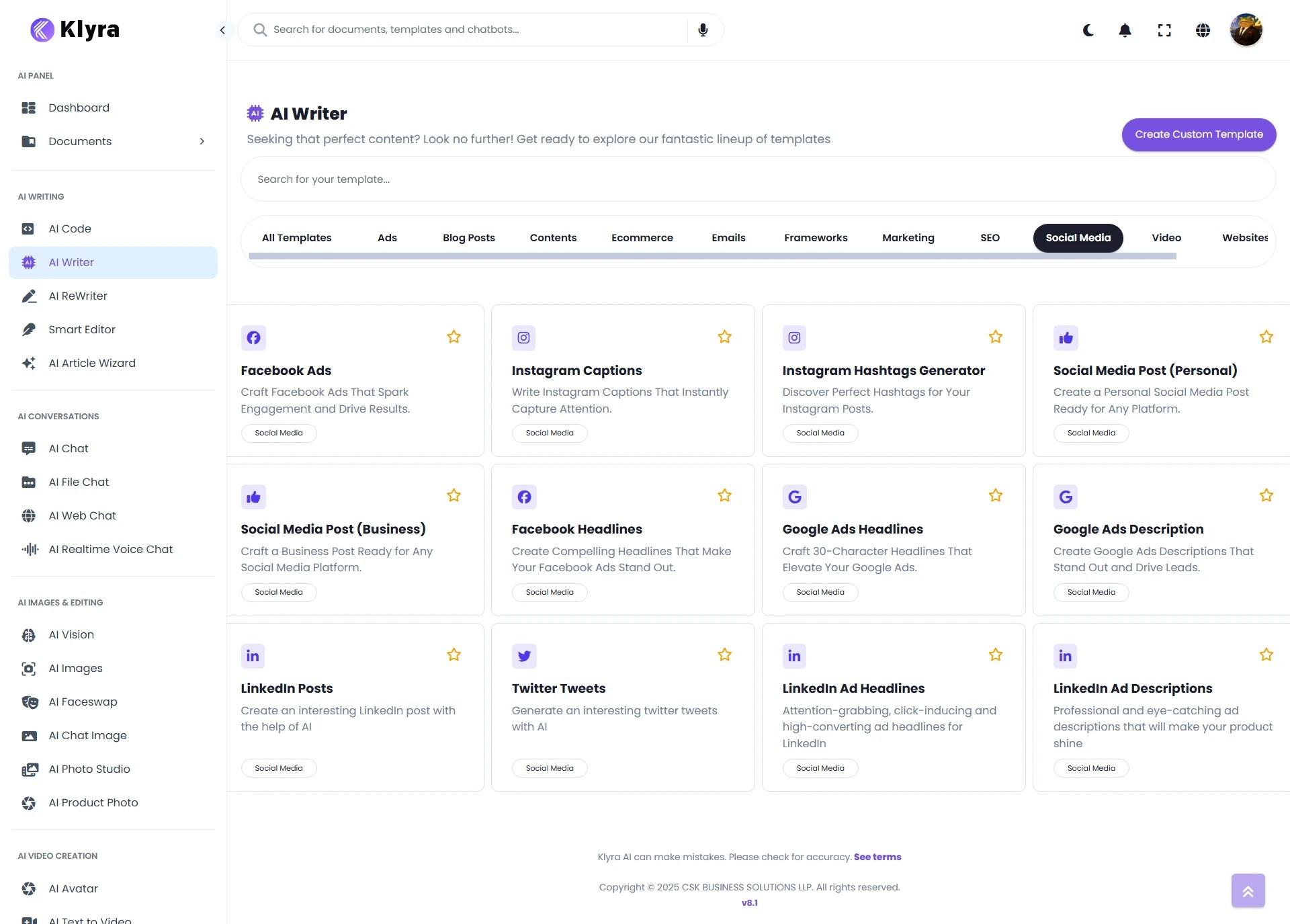
1
Choose a template
- Browse the 70+ prebuilt templates grouped under categories.
- Use the search bar (above the list) to quickly find a template.
- To build your own, click Create Custom Template (top-right).
2
Open a template
- Click on a template to configure it.
- For example, choose Twitter Tweets – Generate an interesting Twitter tweet with AI.
3
Configure template settings
Inside the template editor, you’ll see several options:
- Internet Access – Toggle ON/OFF (default: OFF). When enabled, the AI fetches real-time data from Internet.
- Input Language – Select the language in which you want the content.
- Tweet Description – Enter the topic or idea you want to tweet about.
- AI Model – Pick from available models under your subscription.
- Creativity – Choose how original the output should be:
- Original (default), Repetitive, Deterministic, Creative, Imaginative
- Tone of Voice – Adjust the style of your content:
- Professional (default), Exciting, Friendly, Witty, Humorous, Convincing, etc.
- Estimated Result Length – Define approximate word count (e.g., 500 words).
4
Generate and preview
- Click Generate.
- Your result will appear on the right side of the main area.
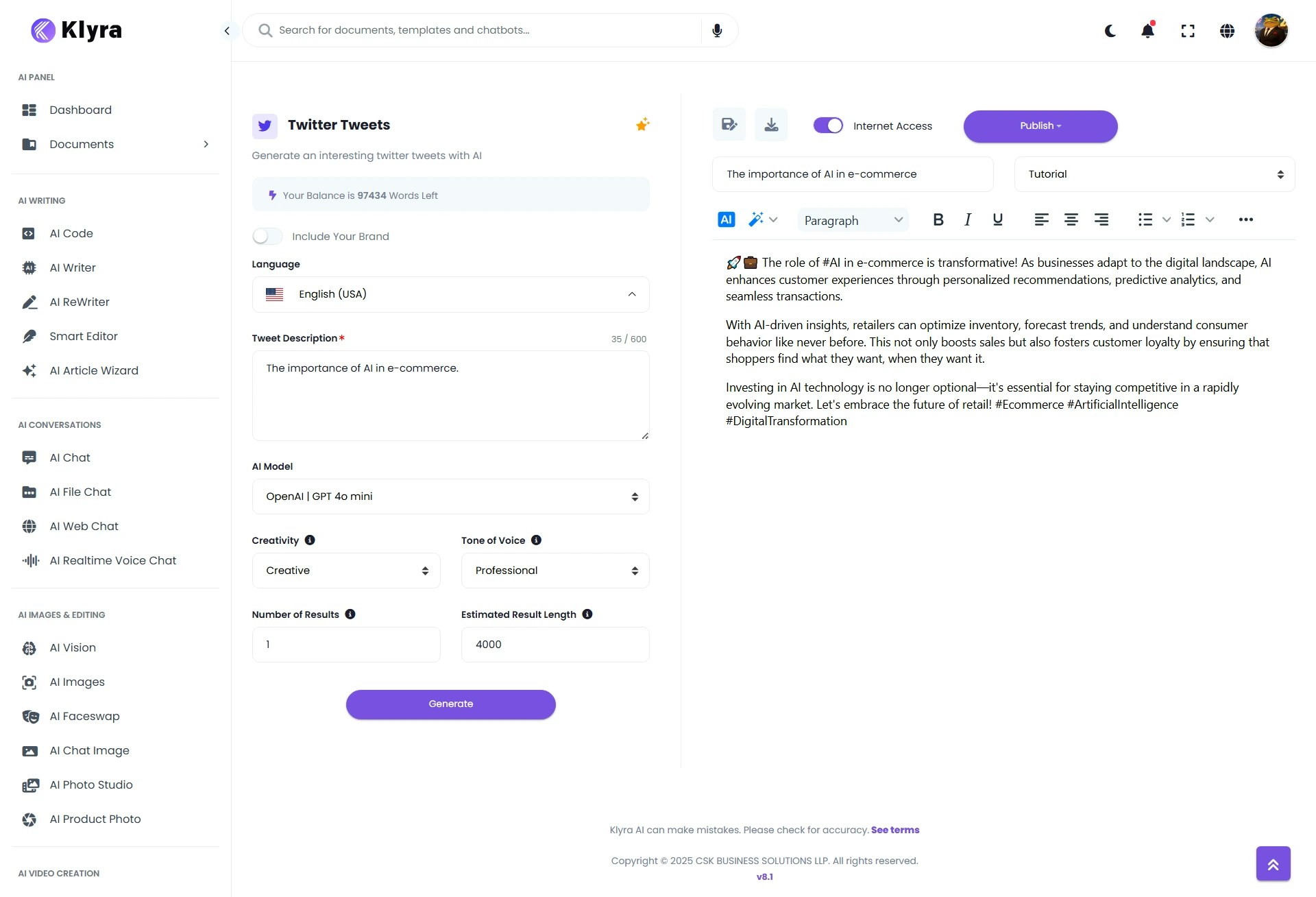
5
Save or export your result
- Save → Name the document and click on Save to store the content in AI Panel → Documents for future reference.
- Download → Export in Text, HTML, or Word (DOCX) formats.
- Publish → If your WordPress site is linked via
Dashboard → Left Panel → AI Connect & Integrations → Integrations → WordPress Integration, you can publish directly from AI Writer.
📌 Example Use Cases
- Marketing Teams: Draft Google Ads copy, social campaigns, and product descriptions in minutes.
- Content Creators: Generate blog posts, scripts, and story outlines.
- E-commerce Stores: Write persuasive product descriptions and customer emails.
- Social Media Managers: Quickly create engaging tweets, captions, and threads.
- Startups & SMBs: Save costs on copywriting by using AI-powered templates.
- Custom Templates: Build domain-specific templates (e.g., HR Job Descriptions, Legal Summaries, Investor Updates).