Introduction
The WordPress Integration feature in Klyra AI enables you to seamlessly post AI-generated content to your WordPress websites. You can:- Generate posts with AI Writer or from saved documents.
- Publish instantly to connected WordPress domains.
- Schedule posts for a specific date and time.
WordPress Account Setup
Before connecting WordPress to Klyra AI, configure your WordPress site:1
Connect to your WordPress account
- Log in to your WordPress Admin Dashboard.
2
Disable 2FA (if enabled)
- Turn off two-factor authentication for smoother integration.
3
Update Permalink settings
- Navigate to Settings → Permalinks.
-
Select Post Name.
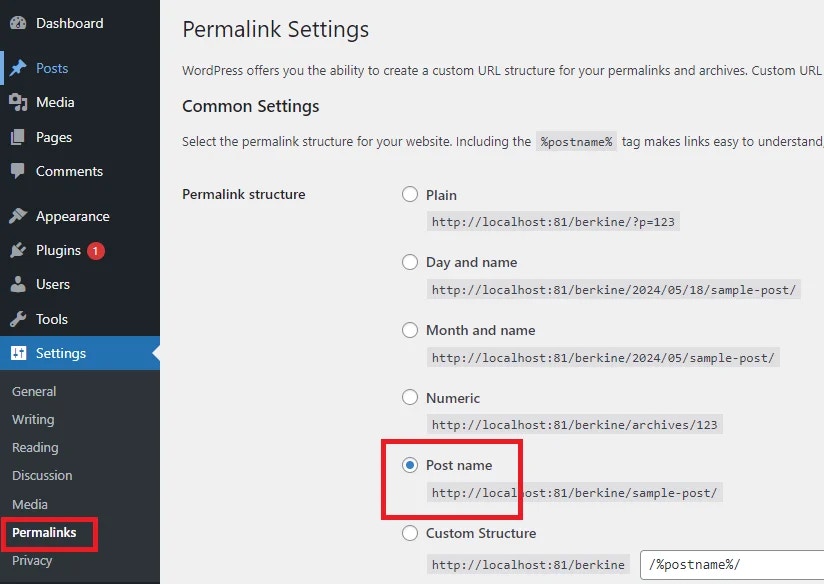
4
Install Authentication Plugin
- Go to Plugins → Add New Plugin.
- Install WREST API Authentication for WP – JWT Auth and more by Mini Orange.
-
After installation, ensure the plugin is Activated.
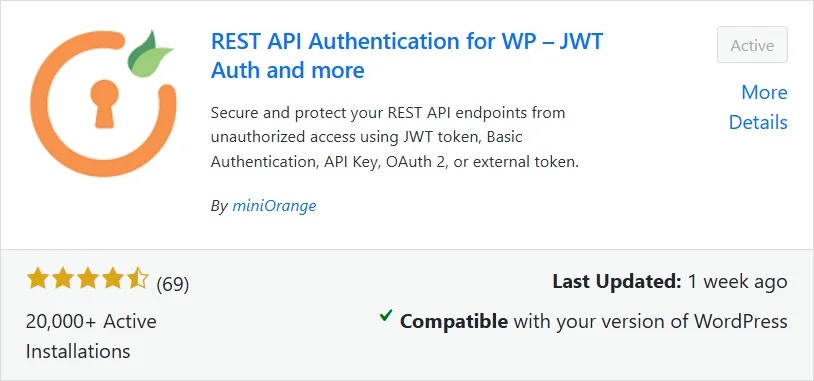
5
Configure JWT Authentication
- Go to miniOrange API Authentication.
-
Click JWT Authentication.
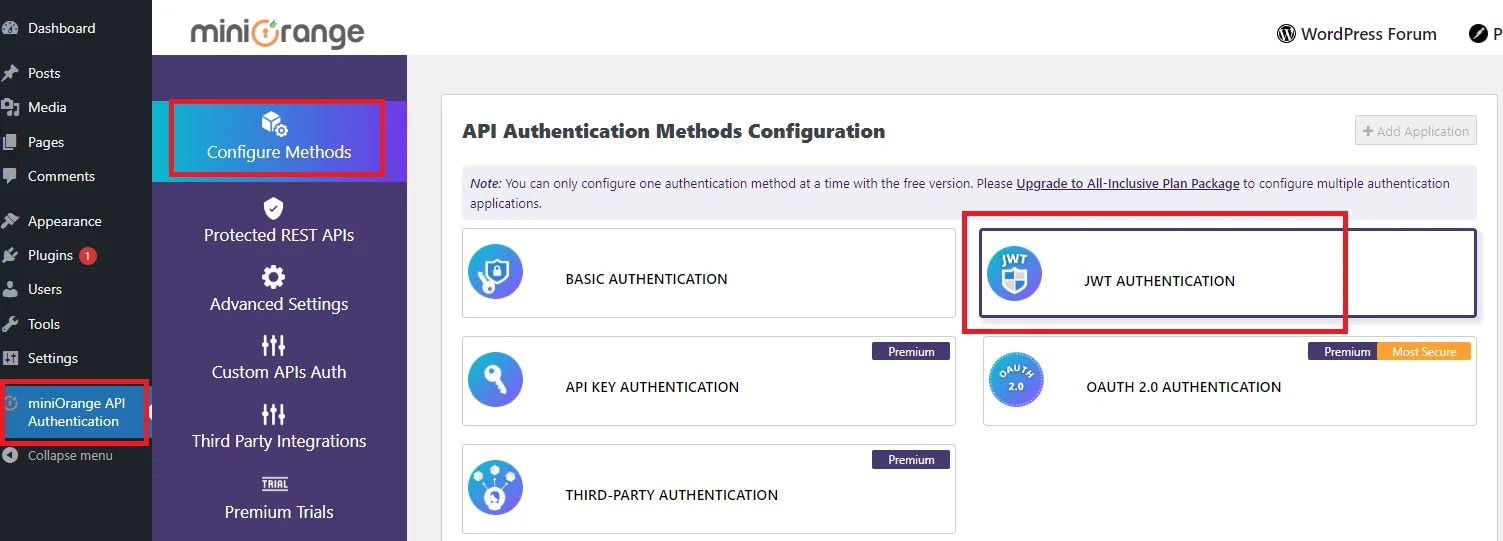
-
Follow the wizard: Next → Finish.
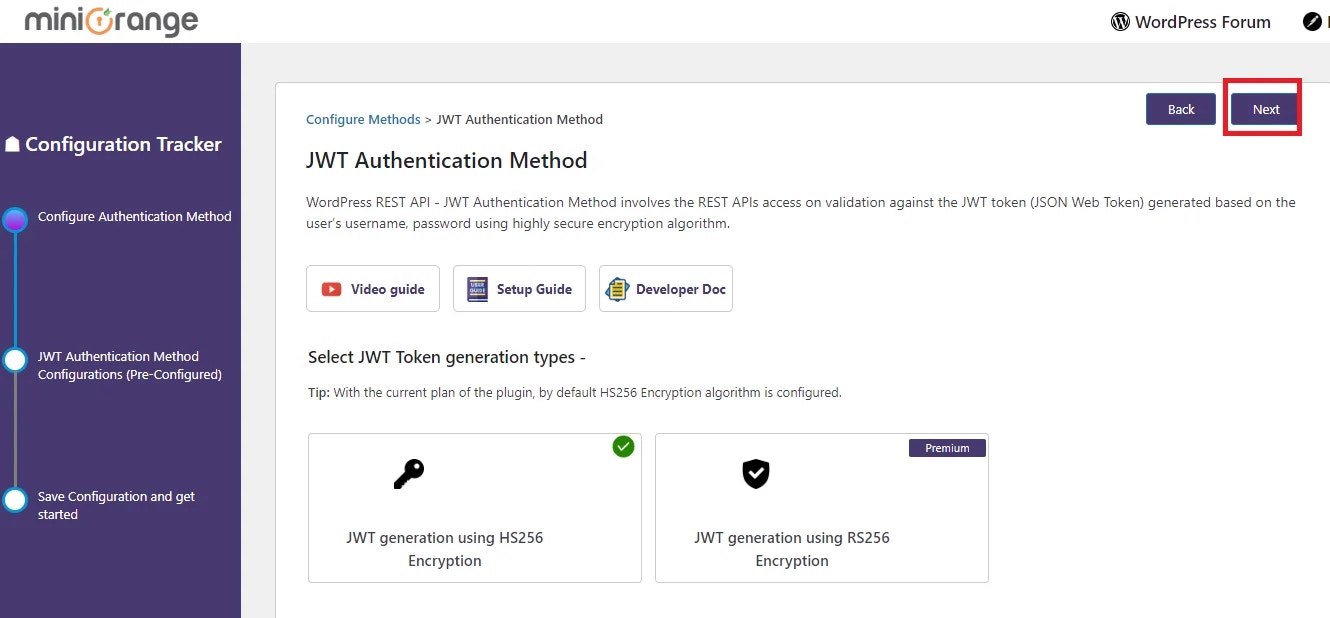
🔗 How to Add WordPress Website in Klyra AI
🔎 Navigation: Dashboard → Left Panel → AI Connect & Integrations → Integrations
1
Step 1
Click Manage under WordPress Integration.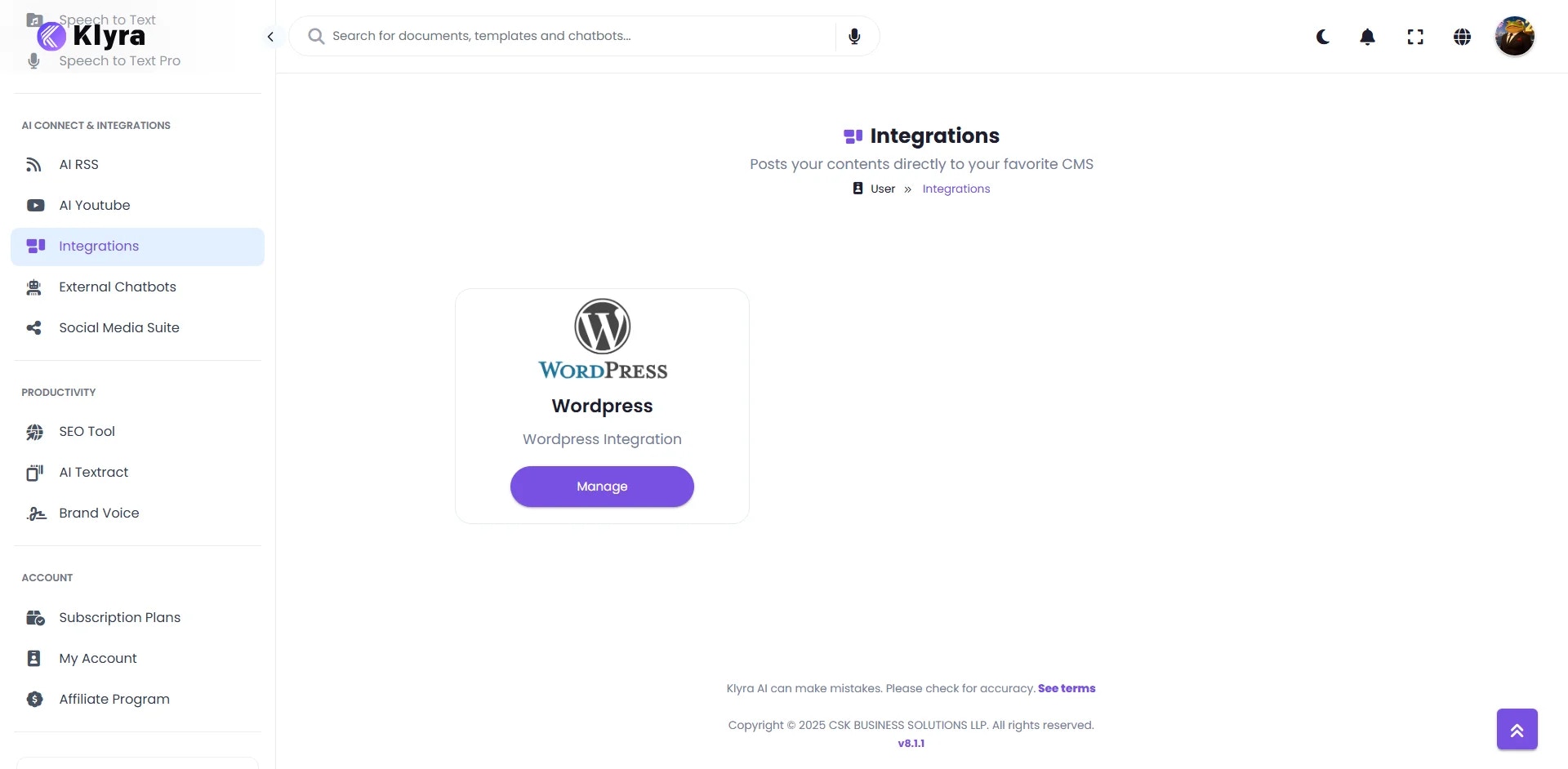
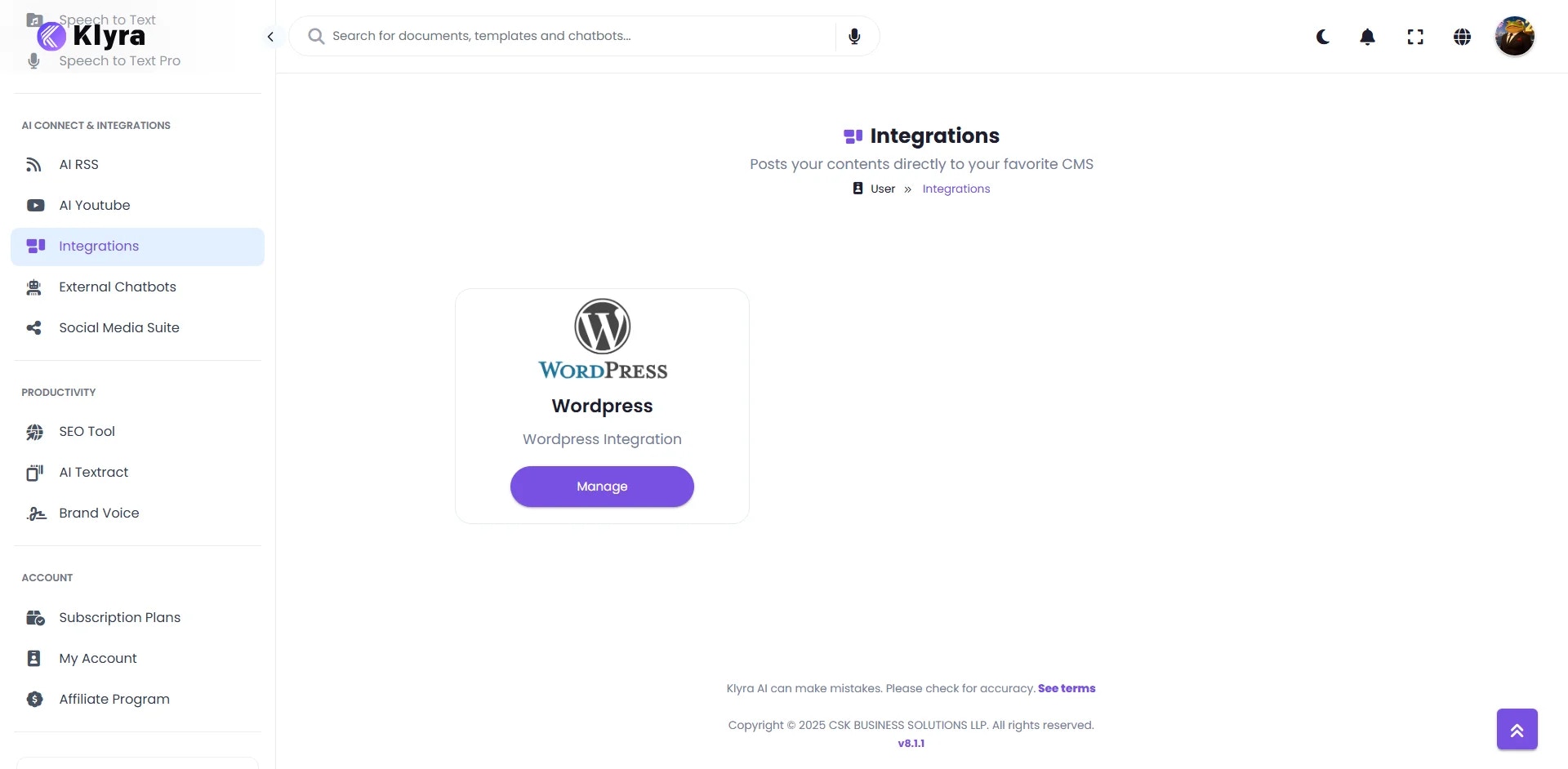
2
Step 2
Select Add New Domain.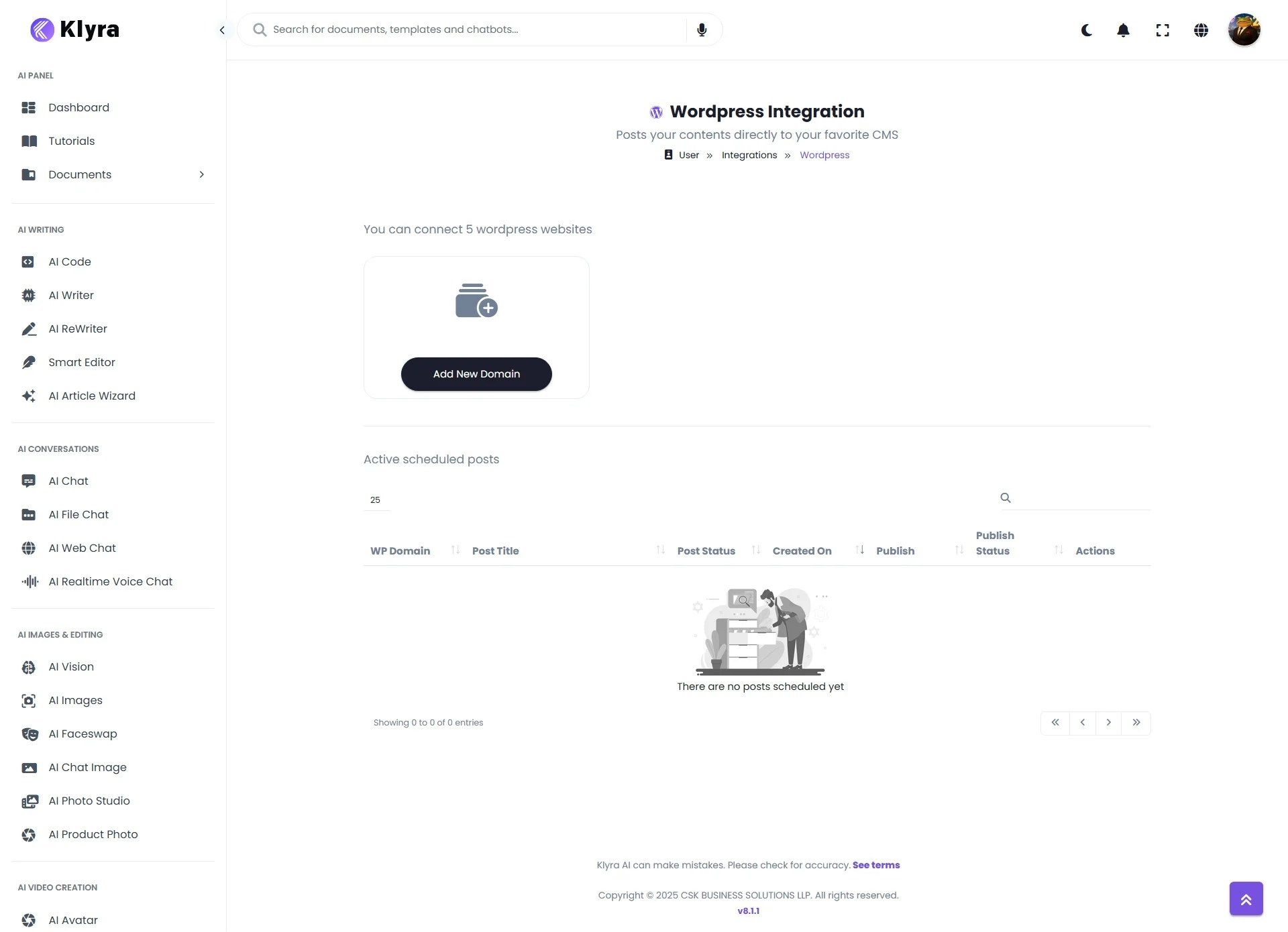
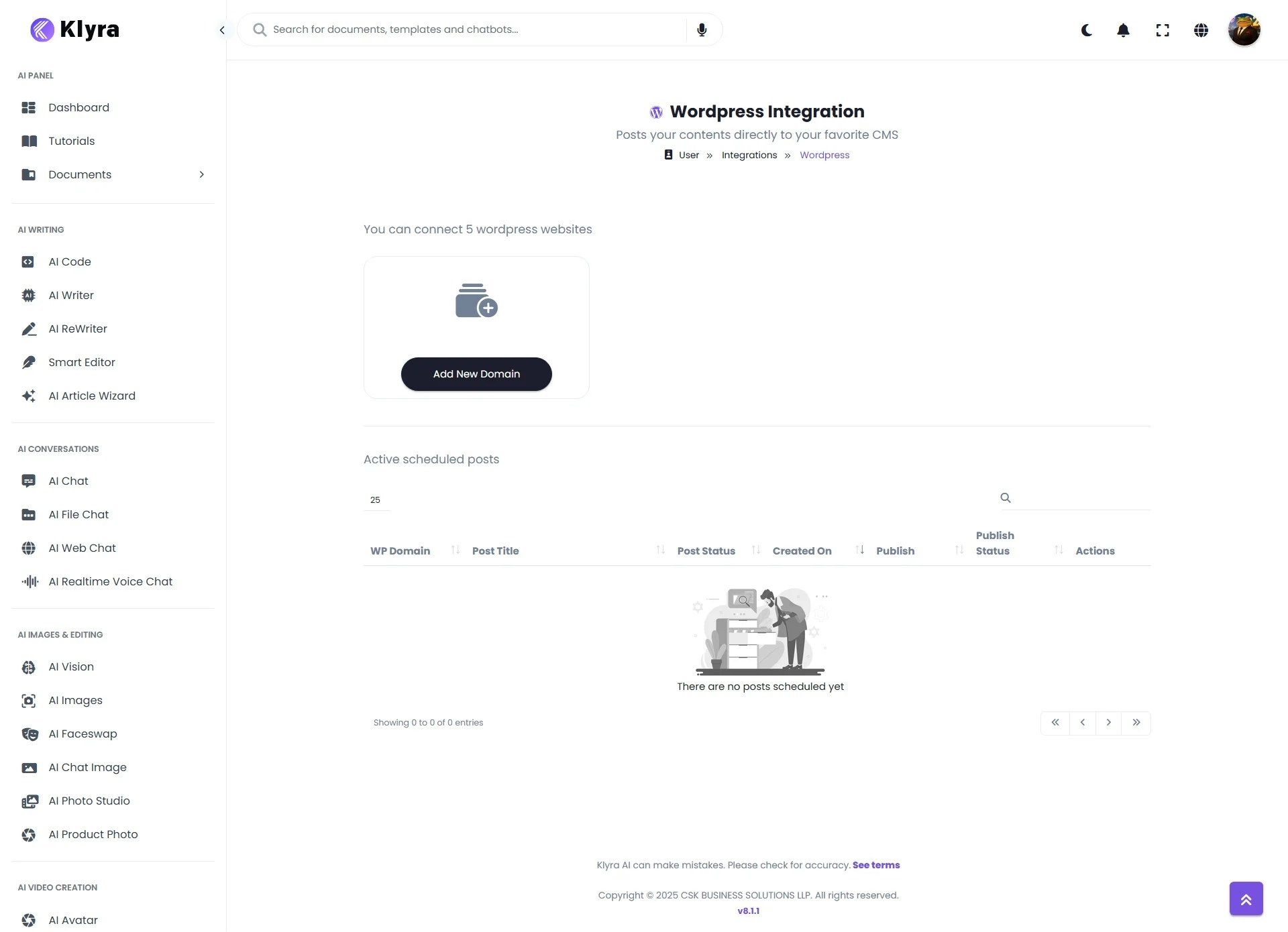
3
Step 3
Provide the following connection details:
- WP Website Name (for identification in Klyra AI).
- WP Website URL (no trailing “/”).
- WordPress Admin Username. (not emailid)
- WordPress Admin Password.
-
Activate checkbox (toggle on).
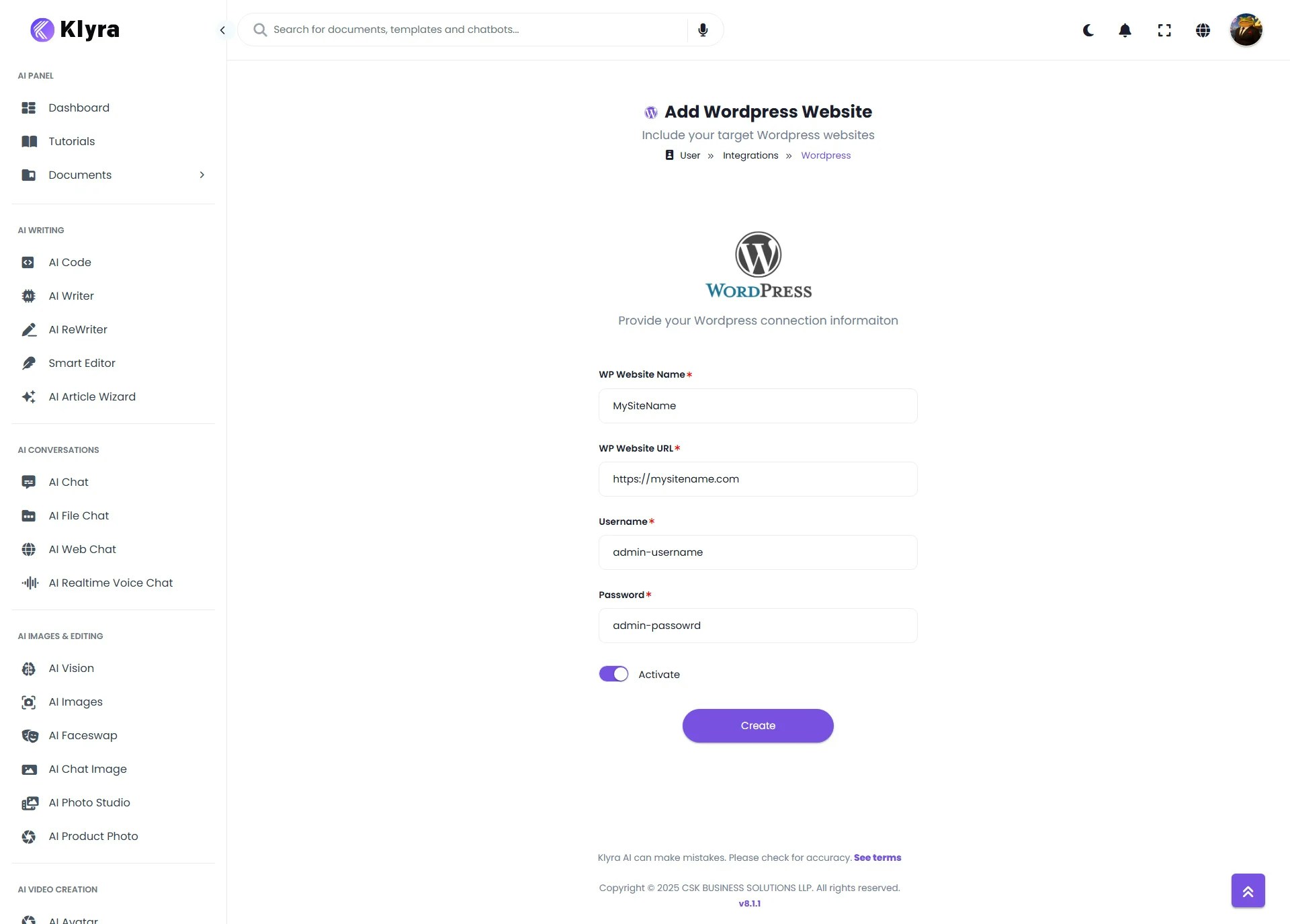
4
Step 4
Click Create
- Klyra AI will validate the connection and generate a secure token.
5
Step 5
If successful, you’ll see a confirmation message and the domain will appear in your connected list.
How to Use WordPress Integration
Once connected, you can start publishing AI-generated posts.Supported AI Tools
- AI Writer
- Documents Results
Steps to Publish or Schedule
1
Step 1
Navigate to Dashboard → AI Writing → AI Writer from the Left Panel to create new content, or access AI Panel → Documents → All Documents to work with previously generated documents.
2
Step 2
Choose a template from AI Writer, or open any previously generated document.
3
Step 3
On the left/right side of the document, click the Publish button → Publish to WordPress.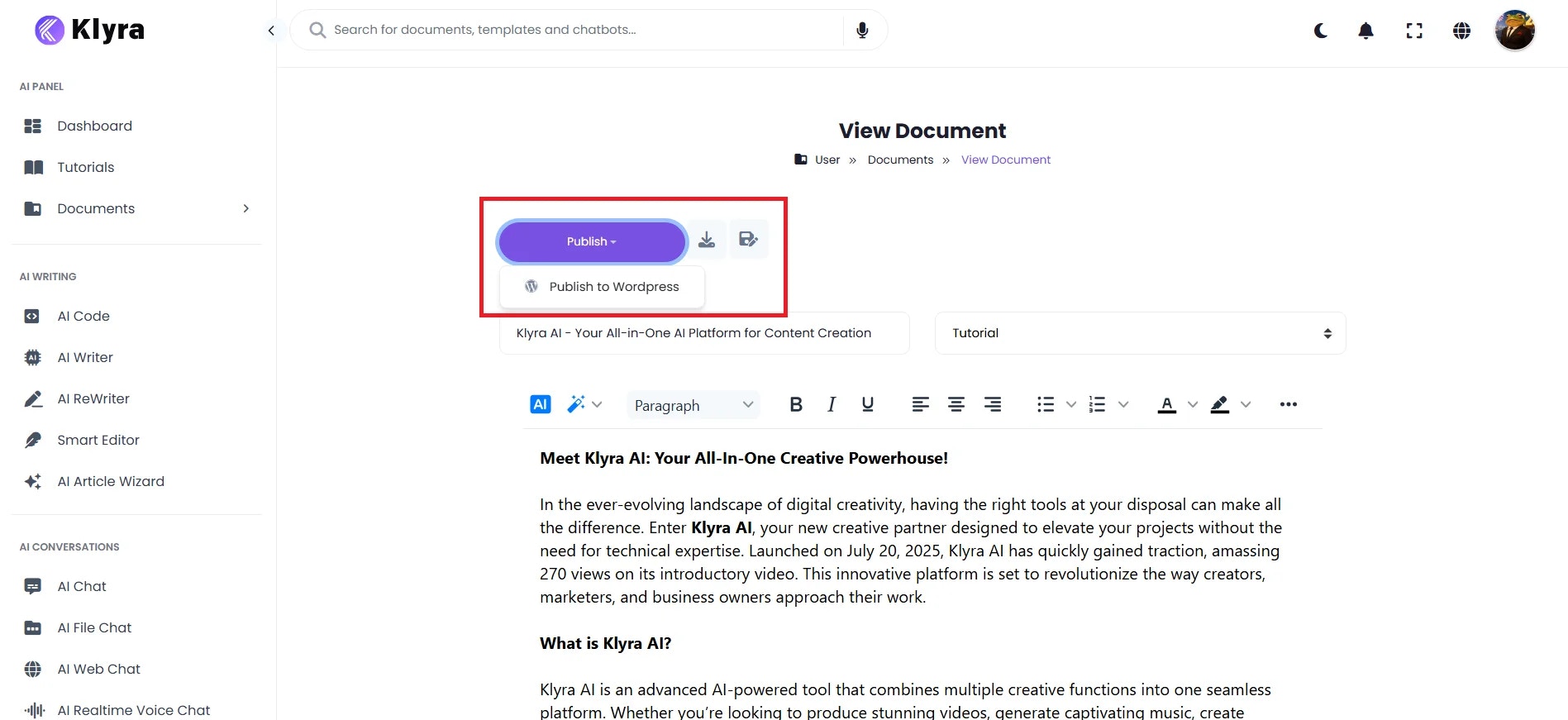
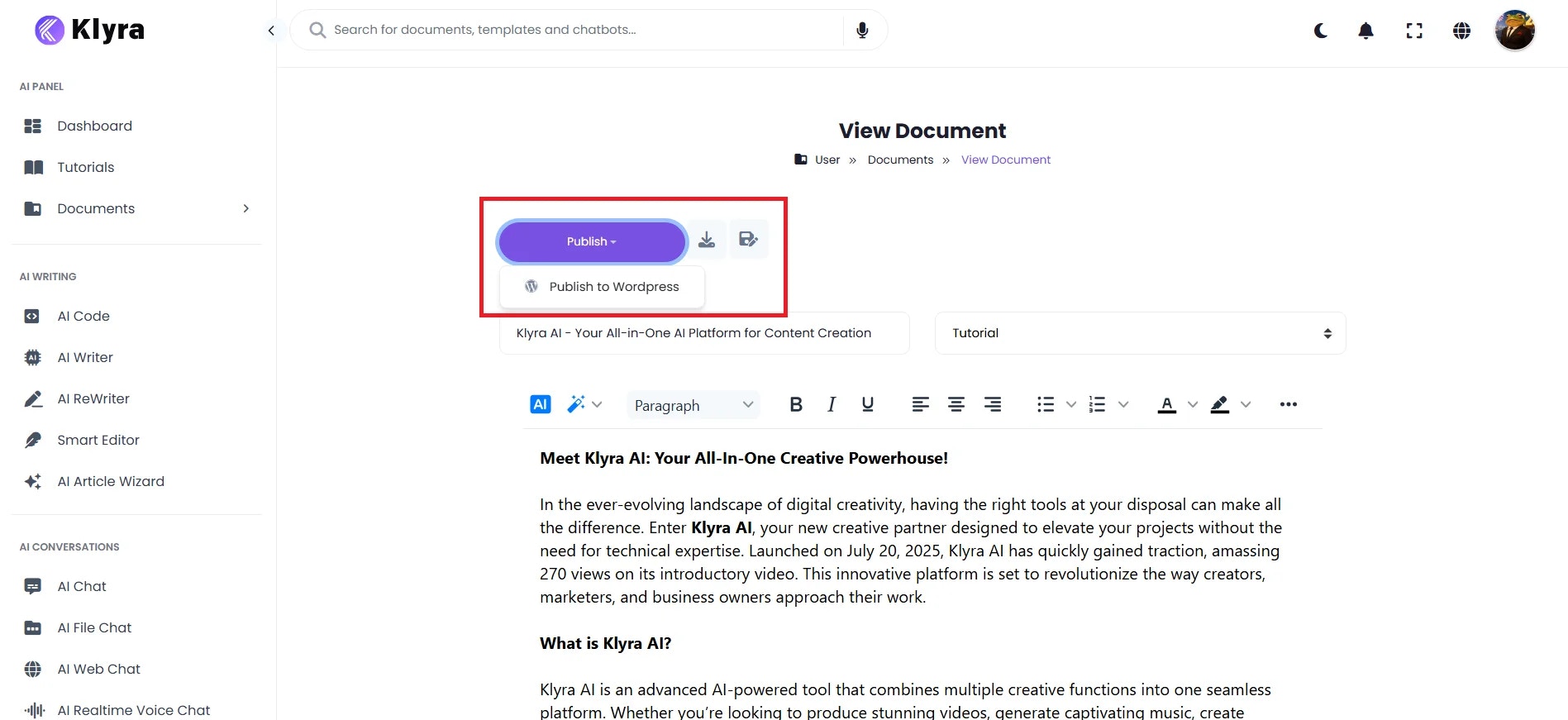
4
Step 4
You’ll be redirected to the Publish to WordPress page with your generated content preloaded. Complete the form fields as needed, fields marked with a red * are mandatory.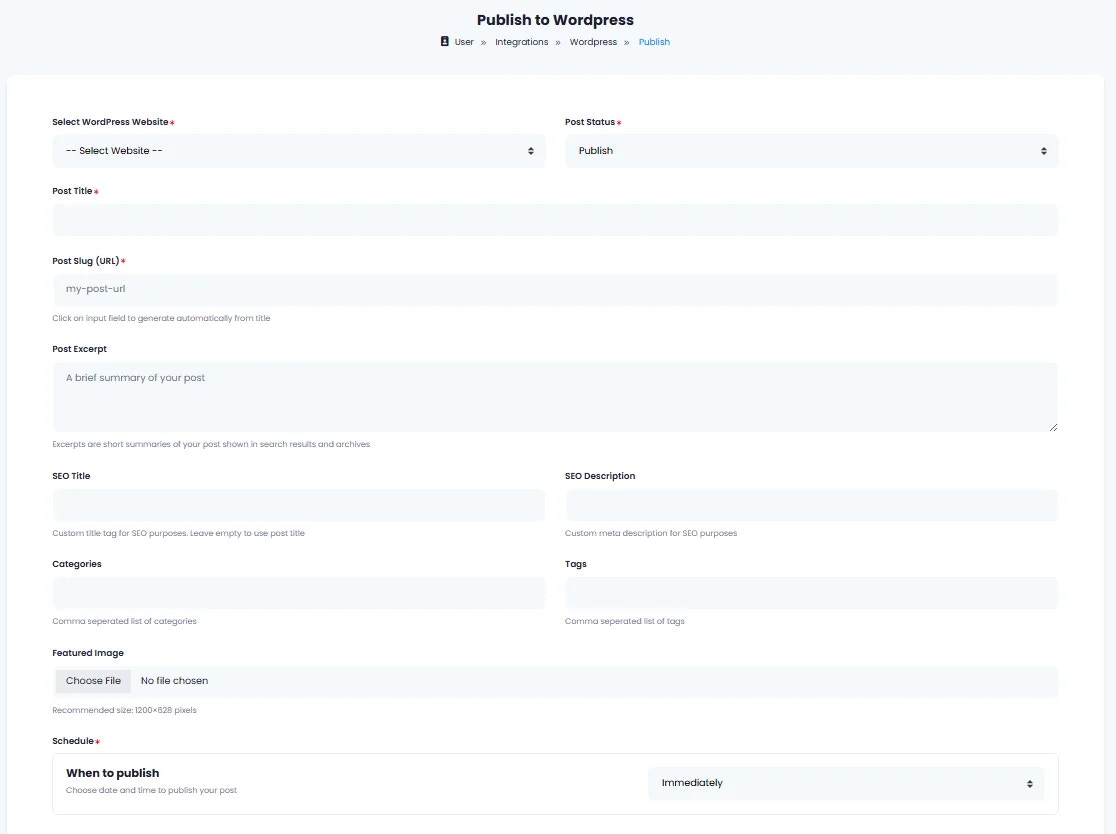
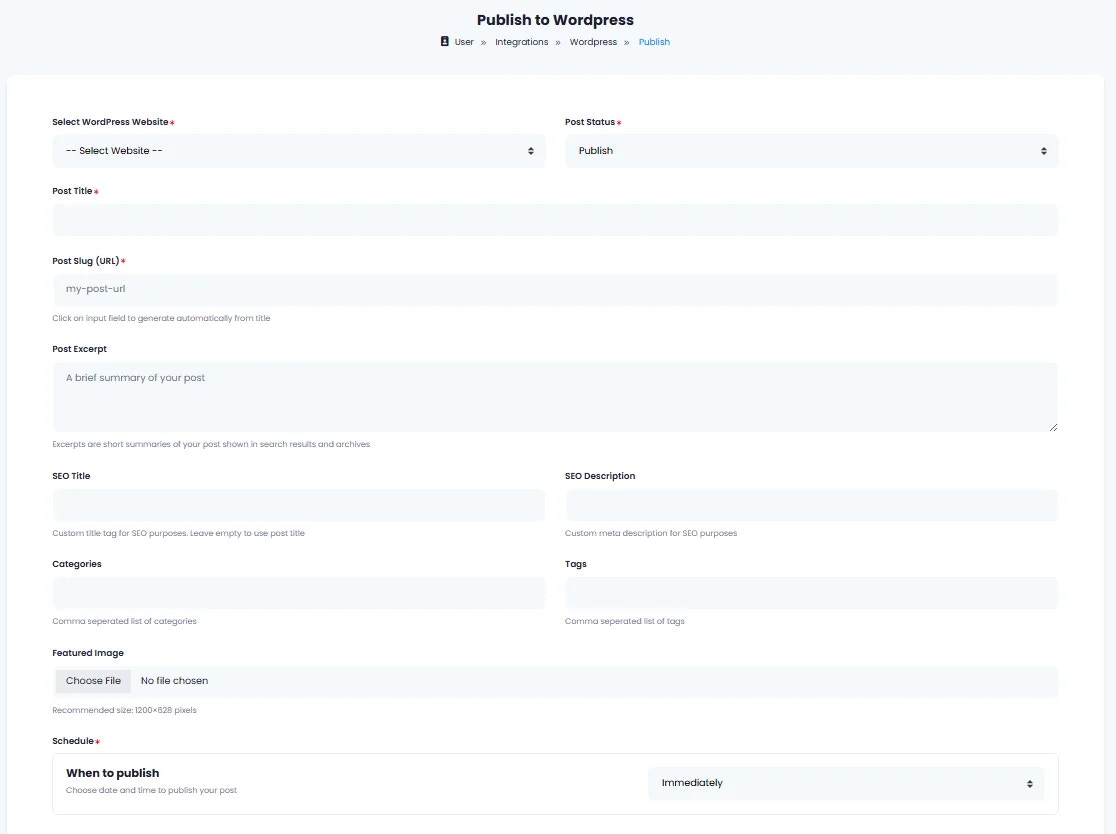
5
Step 5
Choose when to publish:
- Immediately — Publish now.
- Schedule Date & Time — Publish later.
6
Step 6
Confirm by clicking Publish.
7
Step 7
All posts (scheduled or published) appear in: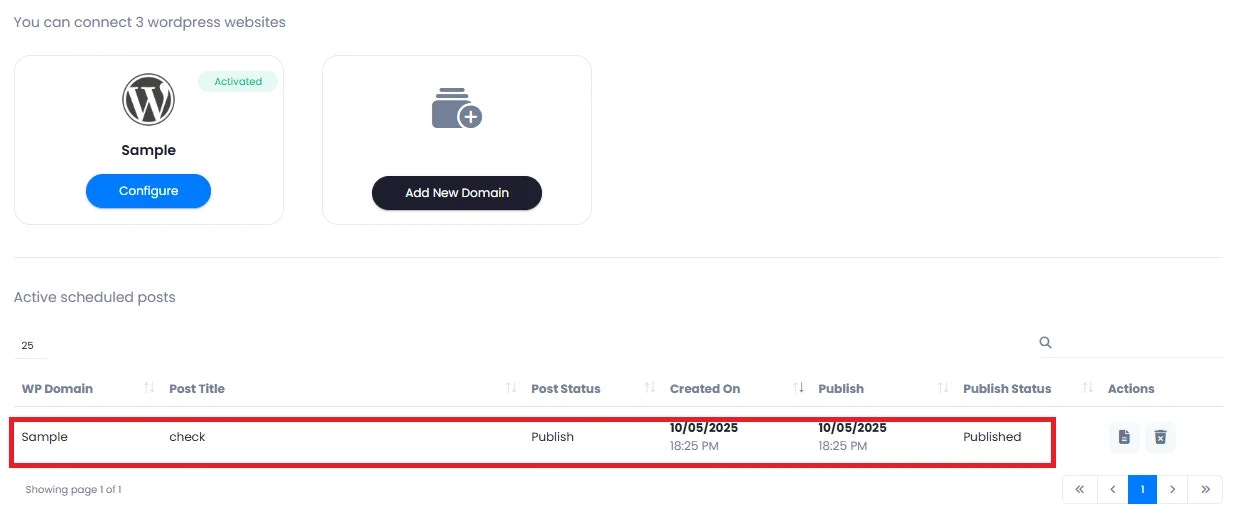

- Integrations → WordPress (inside Klyra AI).
- Your WordPress dashboard as published posts.
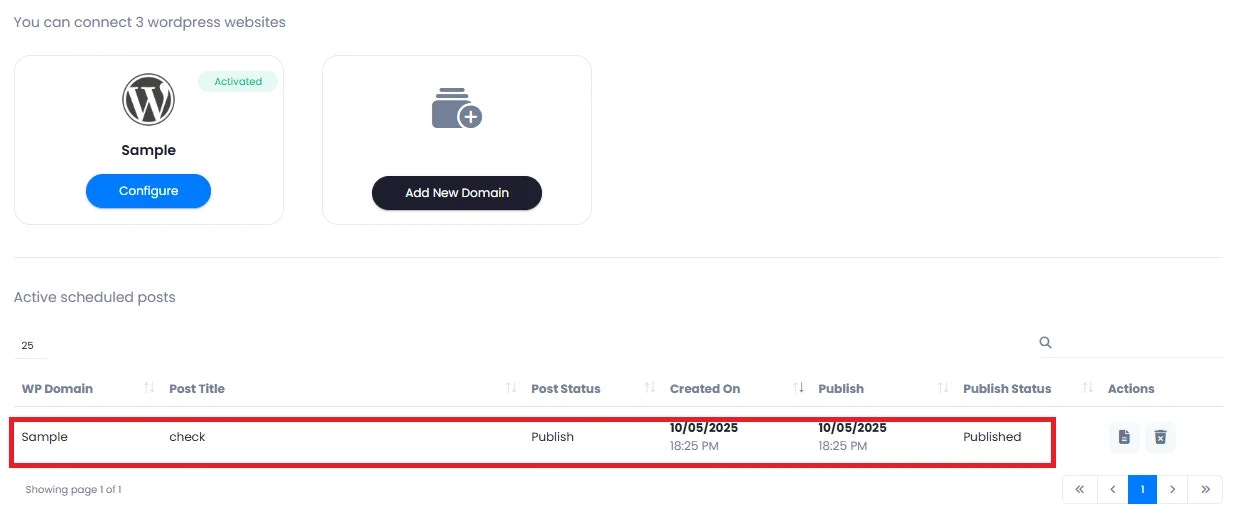

💡 Tips
- Always generate content first before clicking Publish to WordPress.
- Use scheduling to build a consistent posting pipeline across multiple domains.
- Multiple domains: Add more than one WordPress site if your plan allows — perfect for agencies managing client websites.
- Preview before posting: Ensure formatting and metadata are correct in the Publish page.
- Centralized management: Track all posts (scheduled, live, or drafts) directly inside the WordPress integration panel in Klyra AI.
📌 Example Use Cases
- Content Creators & Bloggers
Generate full blog posts in AI Writer and publish them directly to WordPress without copy-paste. - Digital Marketing Agencies
Manage multiple client websites by connecting different WordPress domains in Klyra AI and scheduling posts in advance. - Small Businesses
Use AI to draft product announcements, promotions, or newsletters, then schedule them to auto-publish at peak hours. - E-commerce Stores
Create SEO-optimized product descriptions or category pages and instantly push them to your WordPress shop. - Corporate Teams
Share company news, event recaps, or press releases directly to the corporate WordPress site with centralized approval. - SEO Specialists
Use AI Writer to generate keyword-rich articles and publish them regularly, ensuring fresh content for search engines.