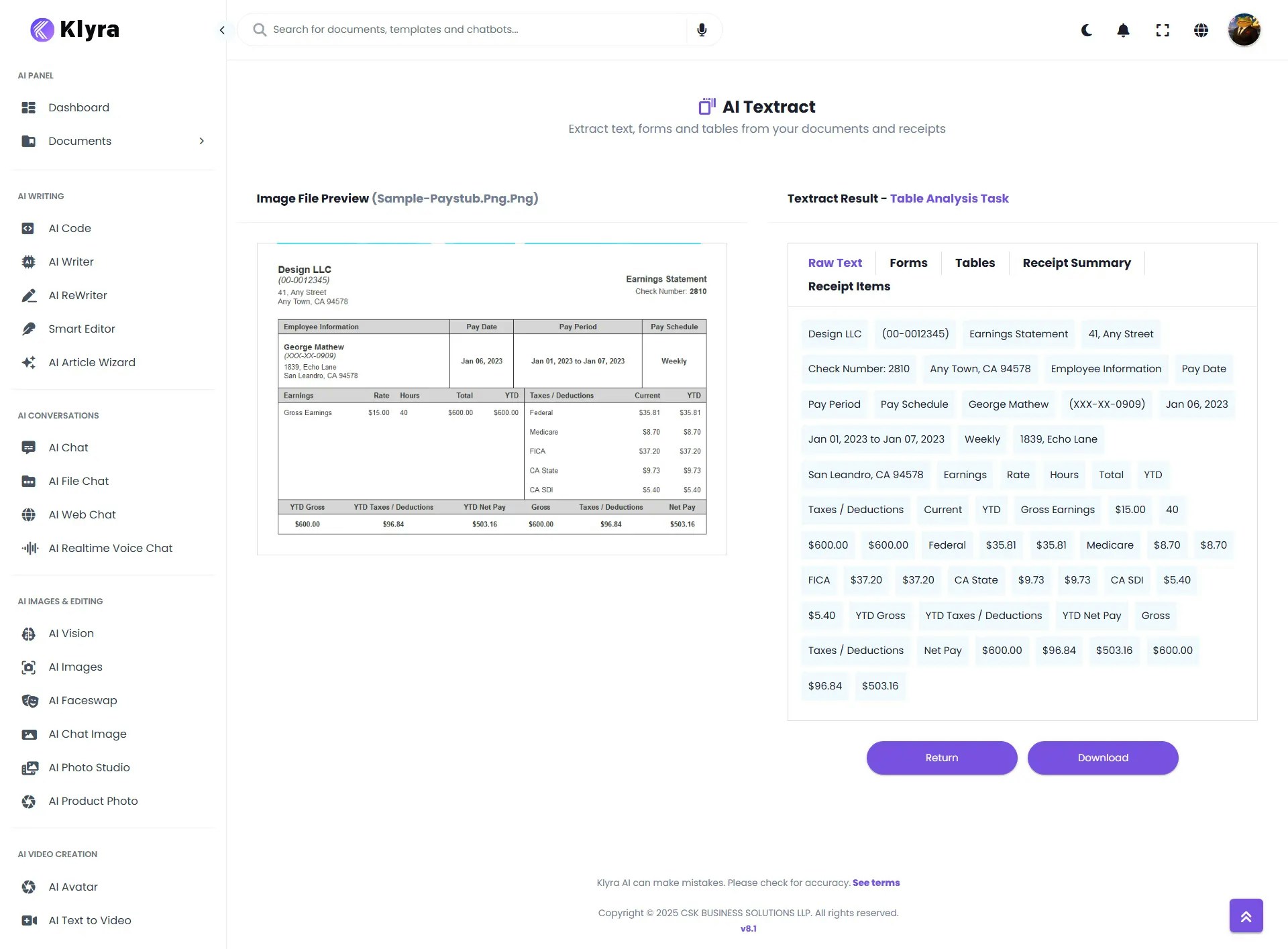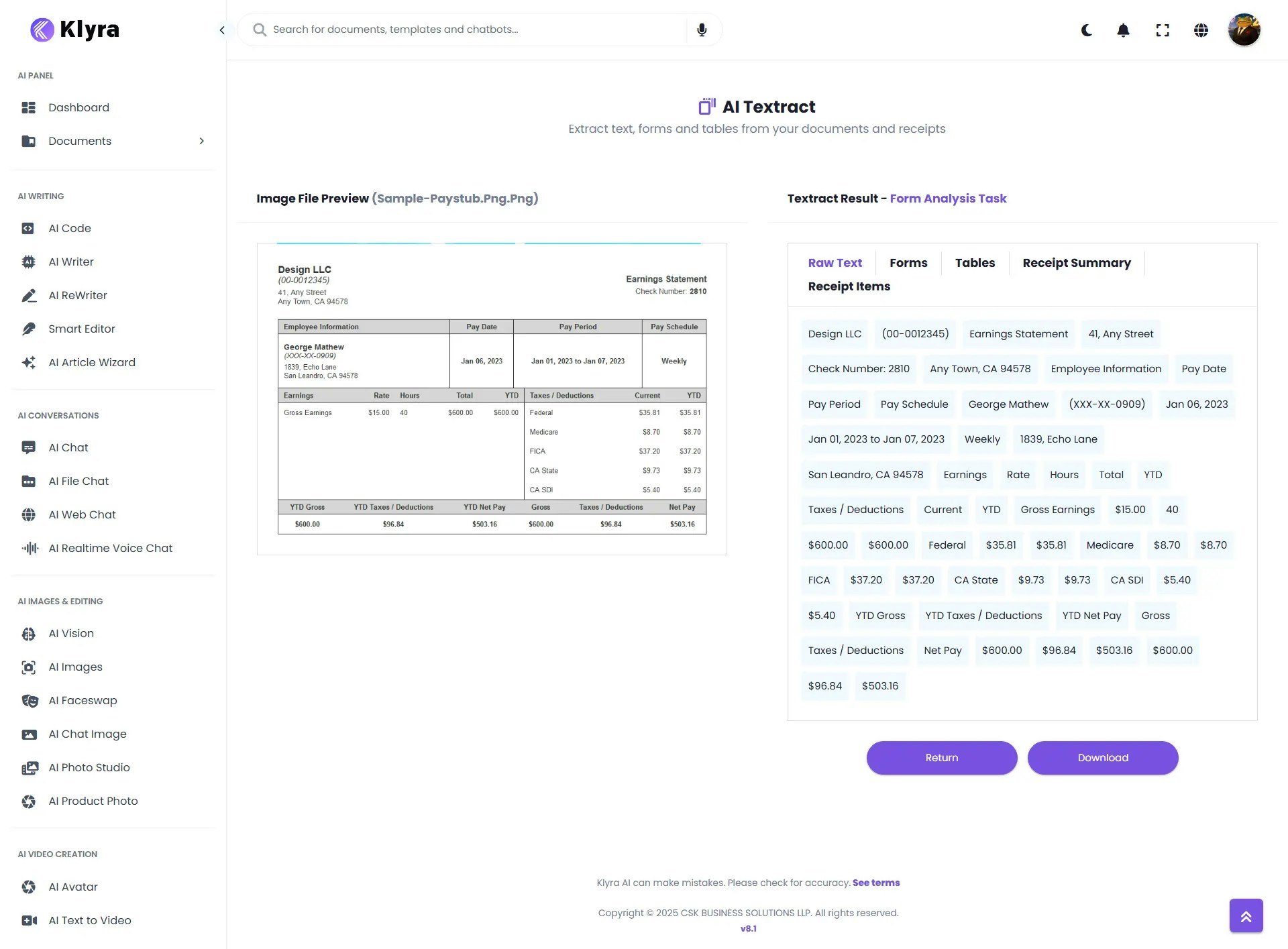Introduction
AI Textract is a powerful document intelligence tool that automatically retrieves printed text, handwriting, and structured information from documents such as PDFs, images (PNG, JPEG), forms, and tables. It goes beyond basic OCR by using deep learning models to understand layouts, extract key-value pairs, and retain document structure without requiring manual adjustments. Whether you’re working with structured forms or unstructured receipts, AI Textract processes content in minutes and delivers accurate results without human intervention. Its built-in Receipt Analyze feature intelligently extracts vendor names, even from logos and identifies line items, quantities, and prices, even when column headers are missing. This makes it ideal for automating workflows that would otherwise require hours of manual review.How to Use AI Textract
Use AI Textract to extract structured or unstructured data from scanned documents, forms, tables, or receipts in seconds. To get started, go to the Productivity group in the left panel of your dashboard and click on the AI Textract tab. Follow the steps below to choose the right detection type for your document.1
Upload Your Document
Start by uploading the document you want to process.
Supported formats:
Supported formats:
- PNG
- JPG
Make sure your file is clear and properly scanned for optimal results.
2
Choose Detection Type
AI Textract supports the following three advanced detection modes:If none of these detection types are enabled, the system will perform Text Detection by default, extracting all raw text content from the document.
- Form Detection
- Table Detection
- Receipt Analysis
Only one detection type can be enabled at a time.
3
Run Textract
Click the Textract button to start processing the document.Based on the selected detection mode (or default), your results will appear in the Textract Result section under the appropriate tab.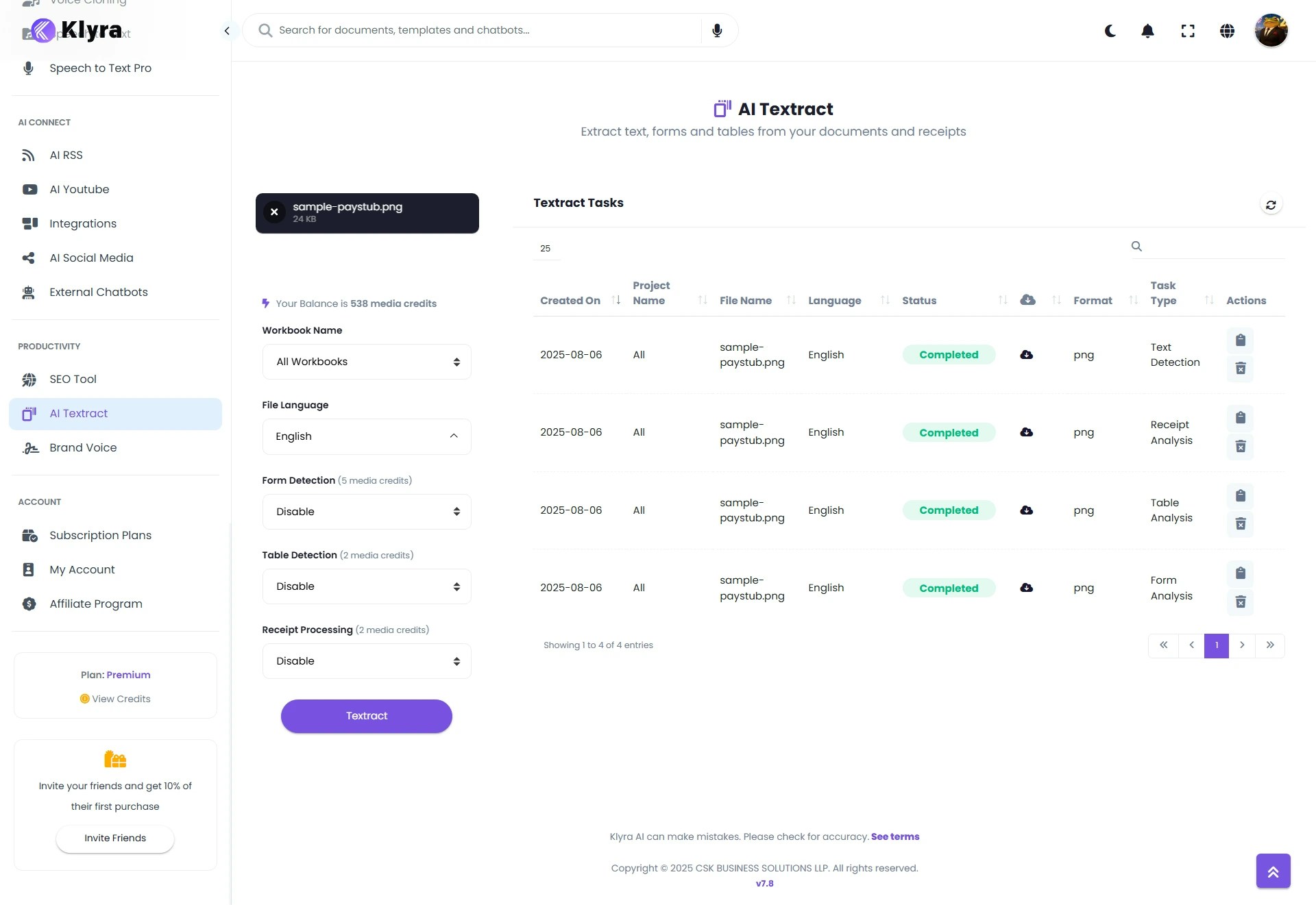
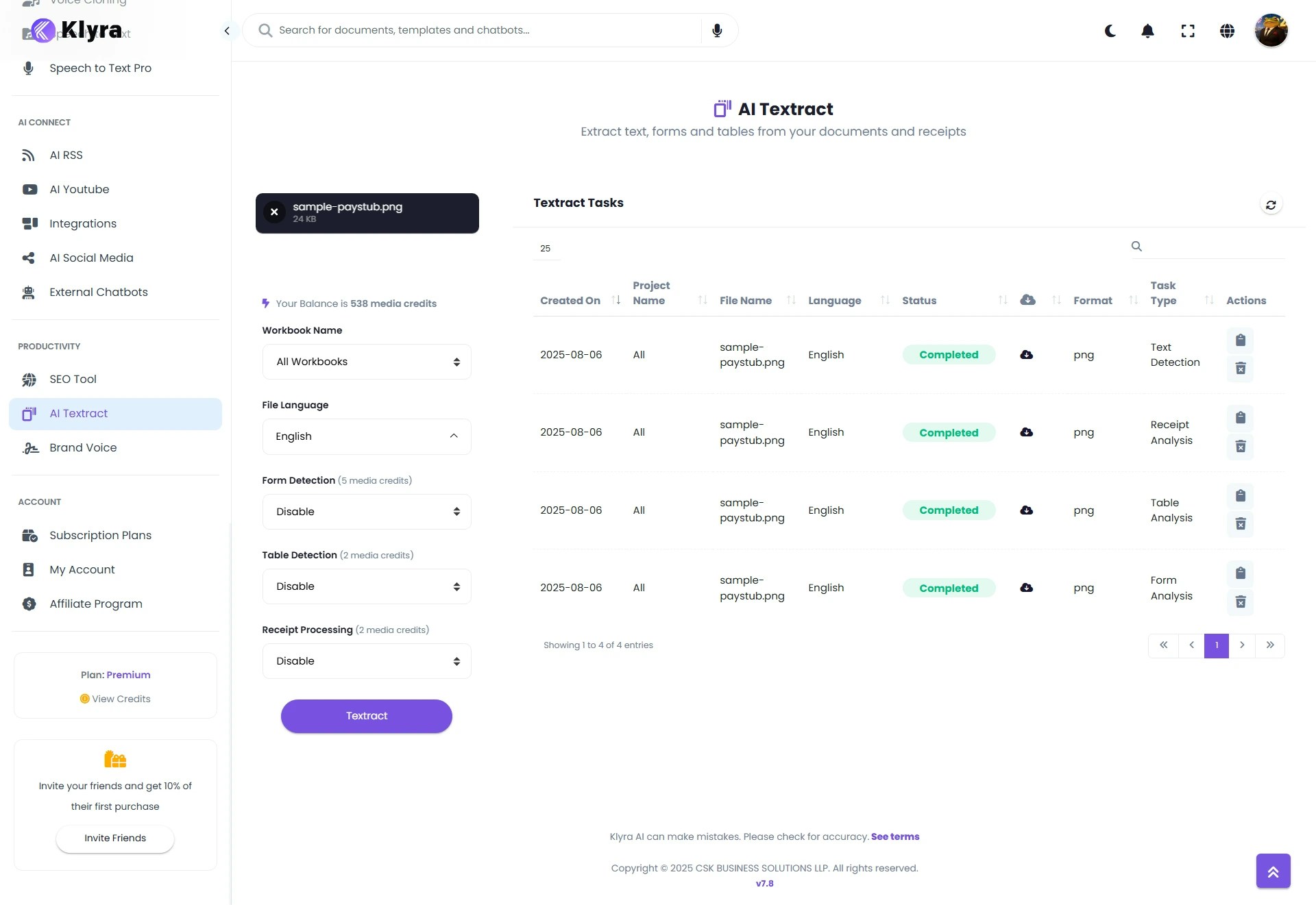
- Text Detection
- Table Detection
- Form Detection
- Receipt Analysis
If no specific detection option is enabled, the tool will extract all visible text from your document and display it in the Raw Text tab.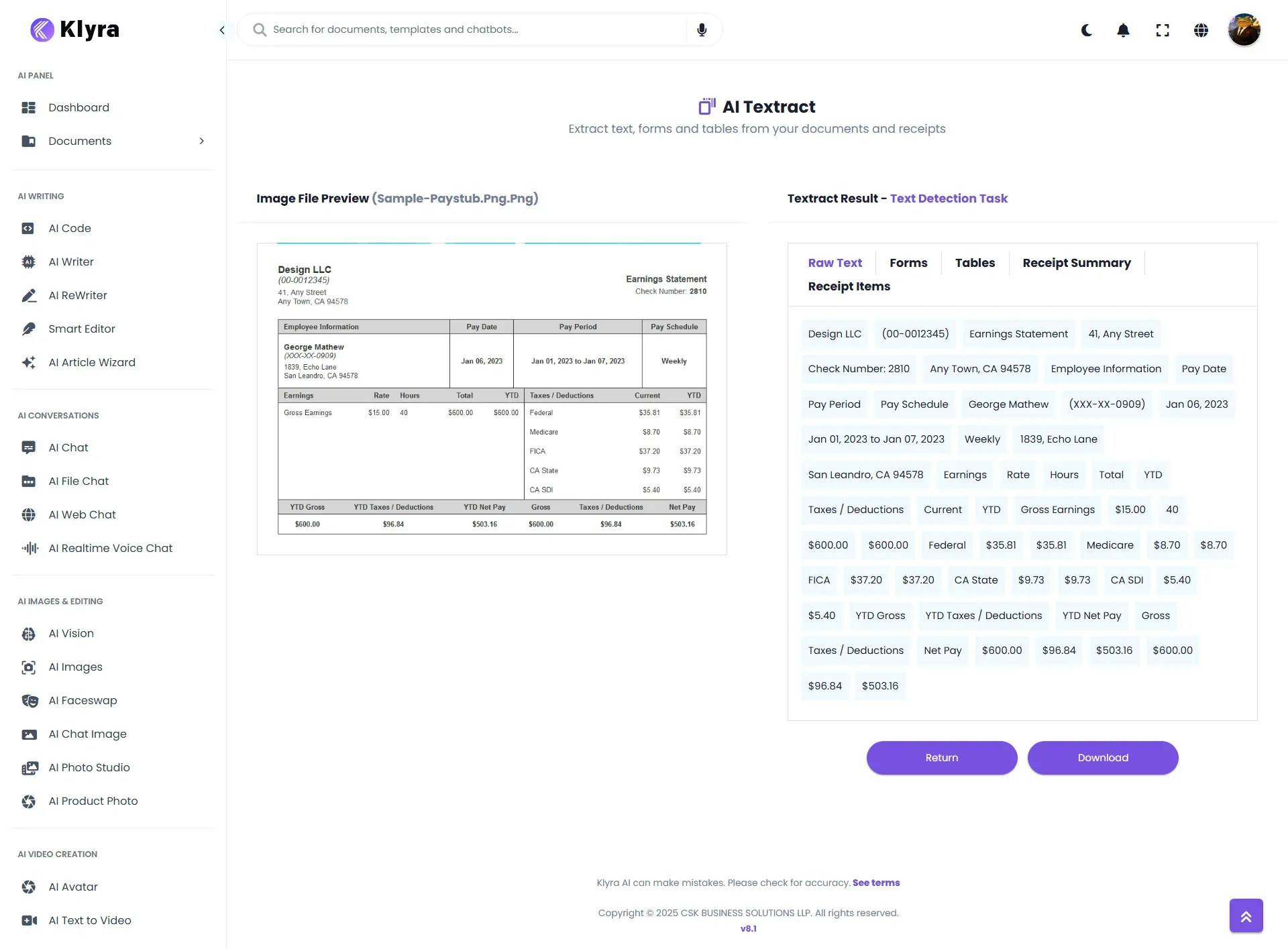
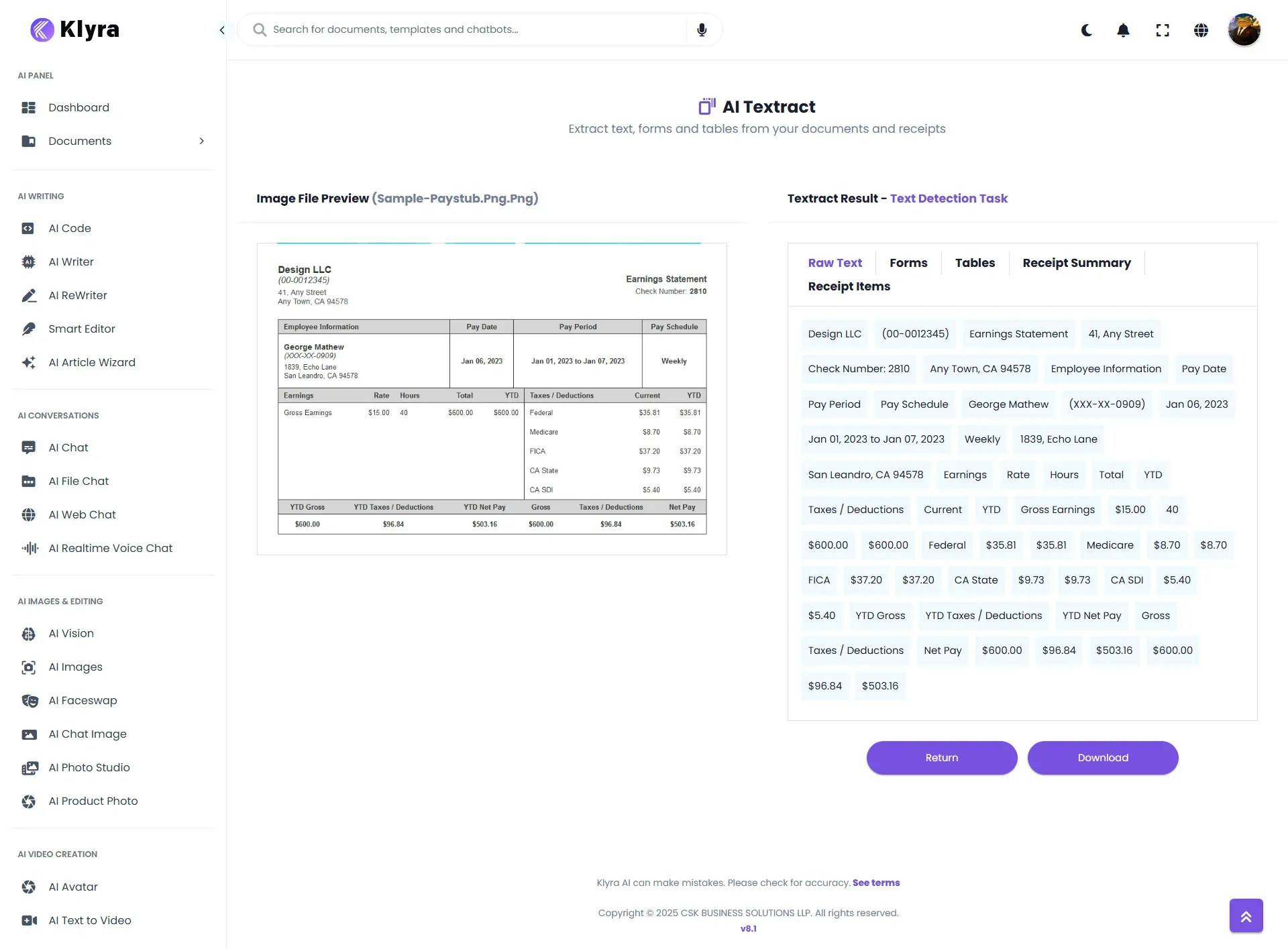
🧠 Best Practices
- Only one detection mode (Form, Table, or Receipt) should be active at a time.
- Text Detection is always performed and shown in the Raw Text tab, even when another detection type is selected.
- Use Receipt Analysis specifically for transaction slips and receipts.
- Use Table Detection for documents like invoices or balance sheets with structured tables.
- Use Form Detection for input-heavy documents like employee records, applications, or registration forms.
📌 Example Use Cases
- Financial Processing: Extract line items, totals, and vendor names from invoices and receipts for faster bookkeeping.
- HR and Payroll: Digitize paystubs, contracts, and forms for quick record-keeping and compliance.
- Healthcare: Pull patient details, diagnoses, or lab results from scanned reports to streamline workflows.
- Legal and Compliance: Identify key clauses or obligations from contracts without manual scanning.
- Archiving: Convert paper-based records into searchable, structured digital files.
- Data Entry Automation: Eliminate manual input from forms, tables, or PDFs to save hours of labor.