Introduction
The Documents section in the AI Panel acts as your personal library. Every piece of content generated across Klyra AI tools is automatically stored here for easy access. Here’s what you’ll find:- All Images — AI-generated visuals with quick actions.
- All Voiceovers — Text-to-speech outputs in a detailed table view.
- All Transcripts — Audio transcriptions with playback and export options.
- All Codes — Generated code snippets and scripts.
- All Workbooks — Custom folders for organizing content by project or purpose.
How to Access
🔎 Navigation: Dashboard → Left Panel → AI Panel → Documents
1
Accessing All Images
- Displays a gallery of all generated images.
-
For each image, you have three actions:
- Download — Save the image in full resolution.
- View — Open and preview image details.
- Delete — Permanently remove the image from your library.
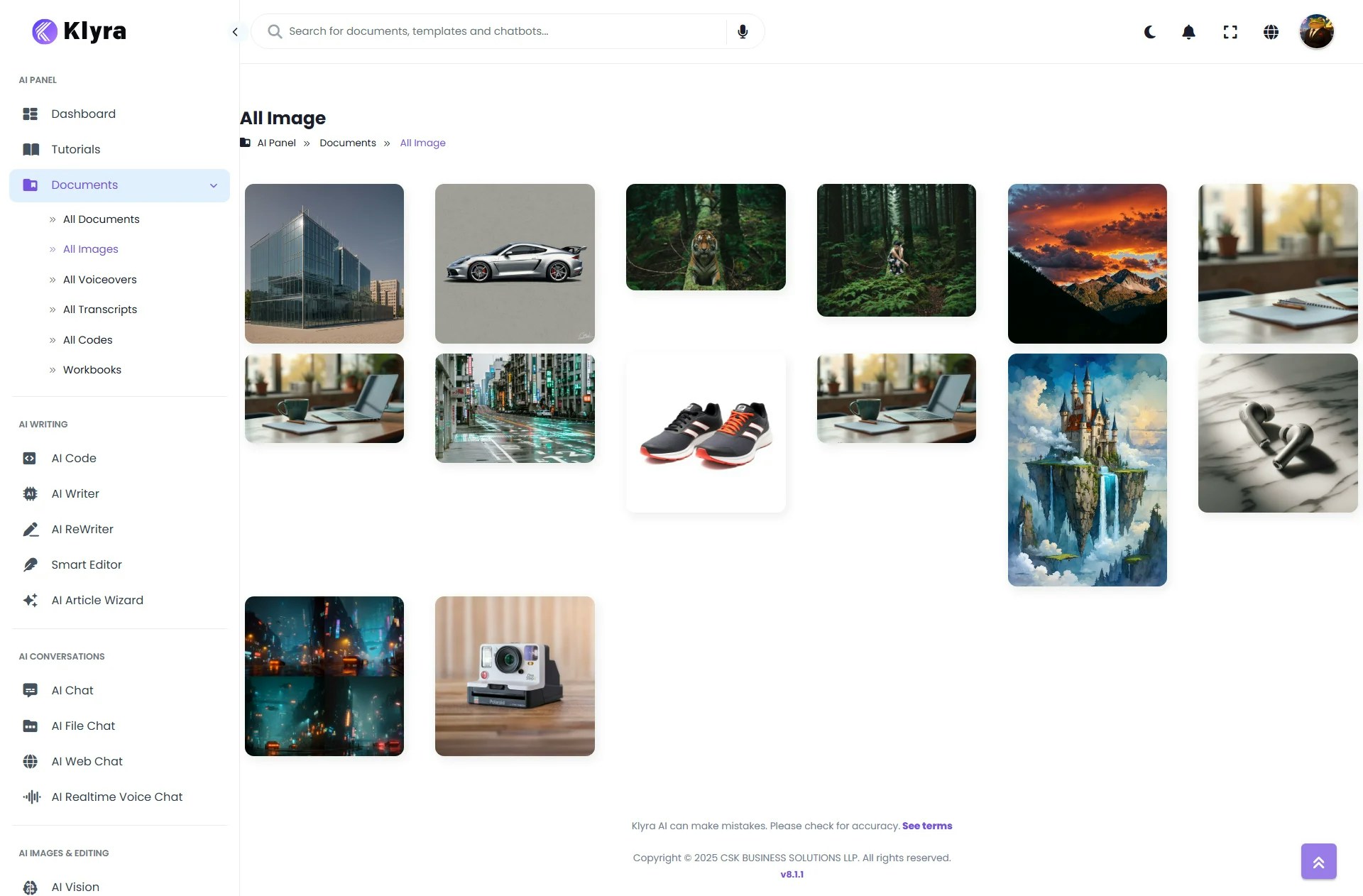
2
Accessing All Voiceovers
- Shows a detailed table of every generated voiceover.
-
Columns include:
- Created On, Title, Language, Voice, Gender, Voice Engine, Format, Characters, Workbook
-
Actions:
- + icon — Expand to preview/play results.
- Play Result — Listen to the generated audio.
- Download Result — Save in the chosen format (MP3, WAV, OGG, WEBM).
- View/Delete — Manage or remove individual results.
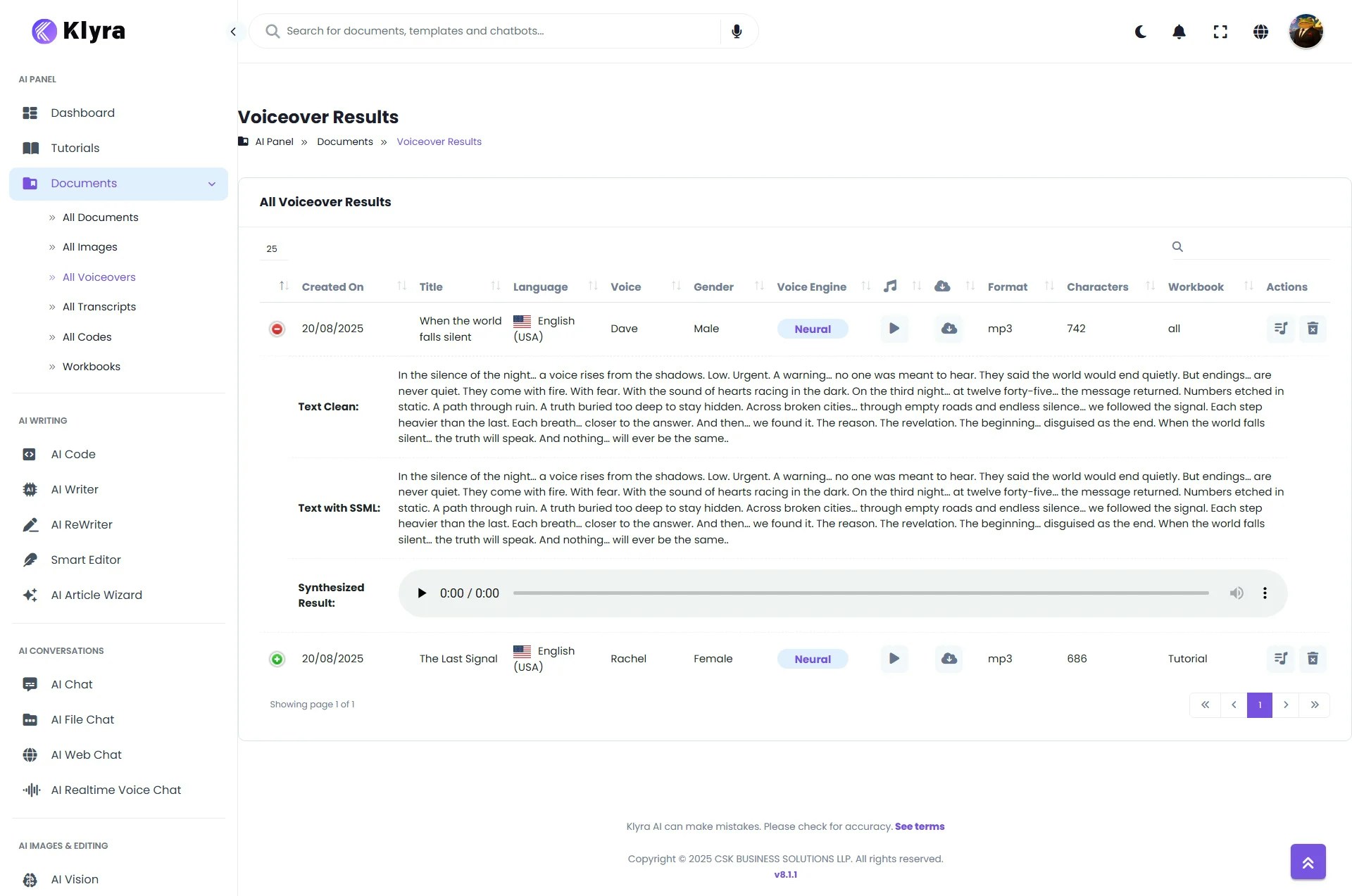
3
Accessing All Transcripts
- Displays a table view of all transcriptions.
-
Columns include:
- Created On, Title, Workbook, Duration, Format, Size, Words, Task (Transcribe/Translate)
-
Actions:
- + icon — Expand to view transcription results.
- Play Audio — Replay the original audio file.
- Download Audio — Save the file locally.
- View/Delete — Manage or remove transcript records.
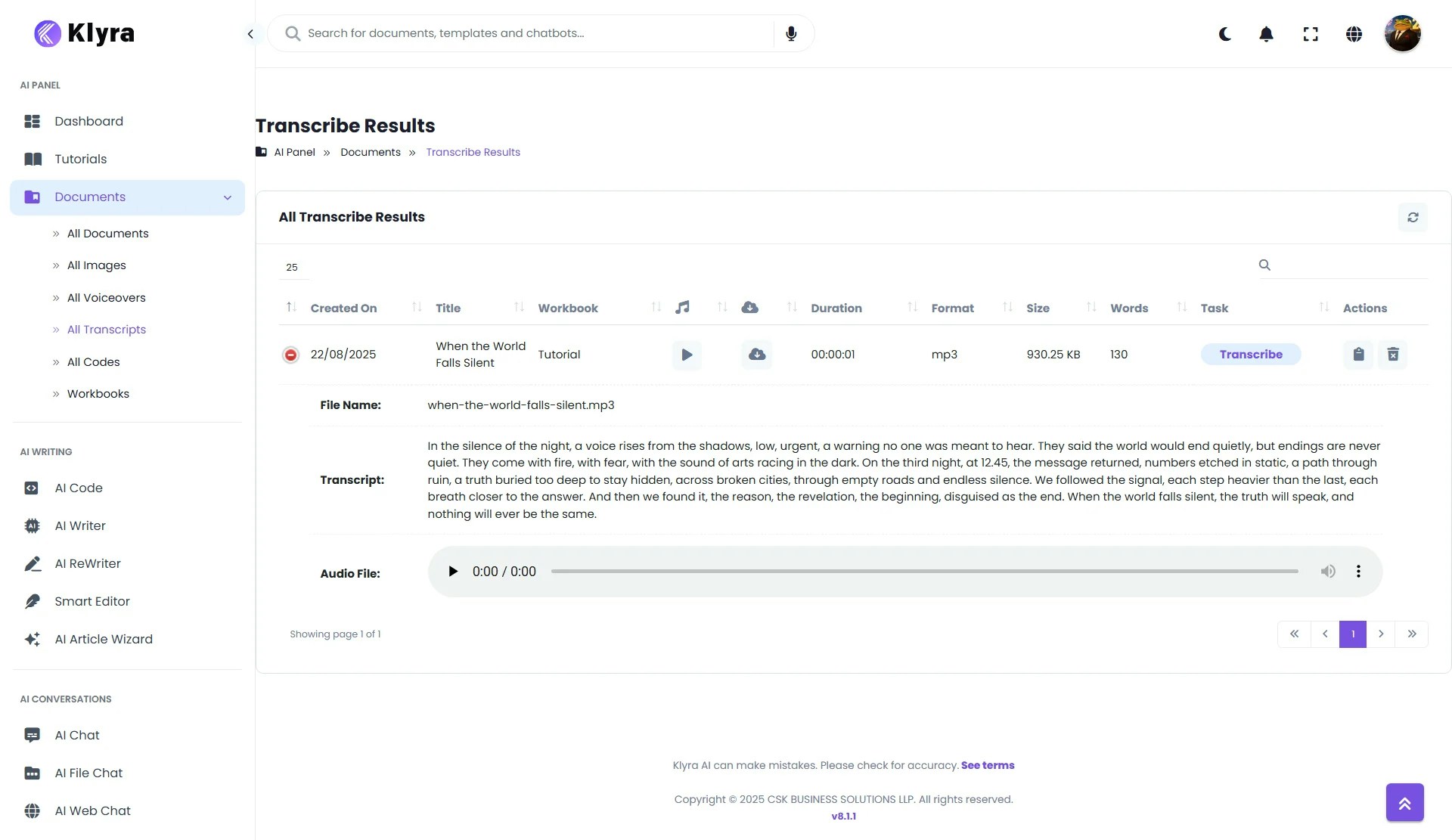
4
Accessing All Codes
- Lists all AI-generated code snippets in a simplified table view.
-
Columns include:
- Code Title, Instructions, Language, Created On
-
Actions:
- View — Open the code snippet.
- Delete — Remove the snippet permanently.
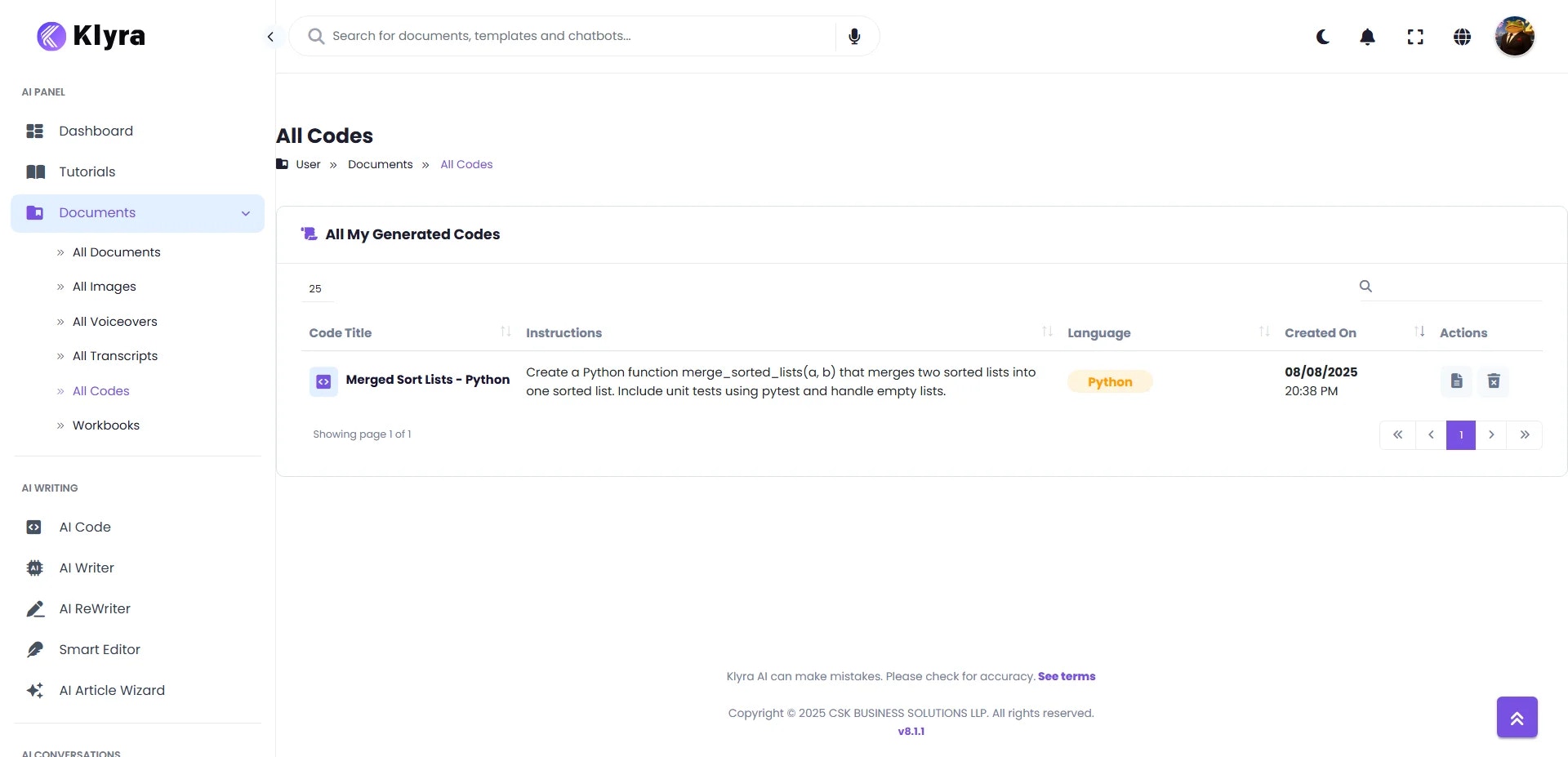
5
Using All Workbooks
- Use the dropdown to select a workbook.
-
Options available:
- Create New Workbook — Name and add a fresh workbook.
- Set Default Workbook — Automatically save outputs here unless otherwise specified.
- Delete Workbook — Remove a workbook (without affecting saved outputs).
-
Workbook Table Columns:
- Document Name, Category, Created On, Language, Words Used
-
Actions:
- View/Delete Document within the workbook.
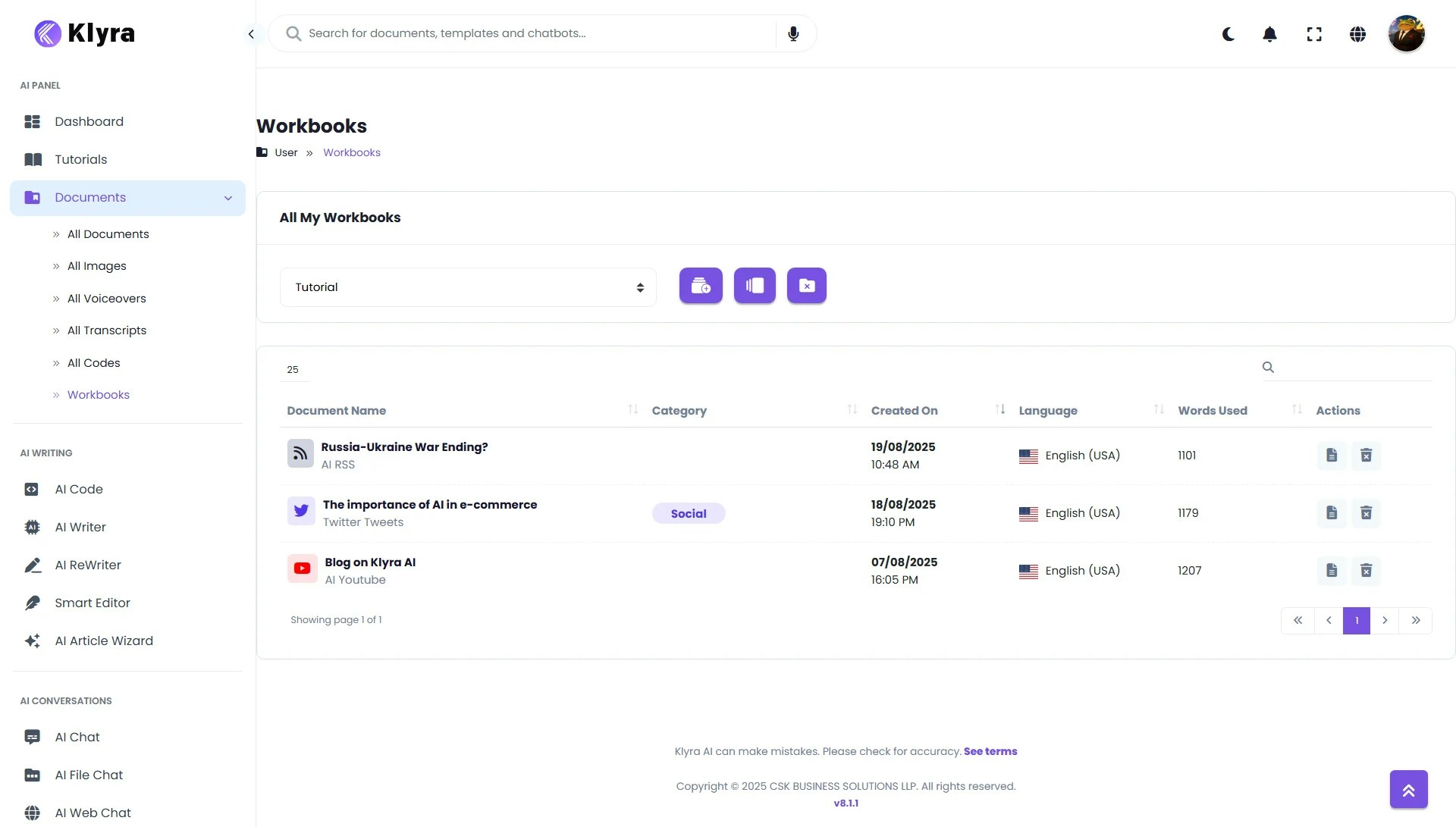
💡 Tips
- Use Workbooks for Projects: Create one per project/client (e.g., “Podcast Season 1”) to store transcripts, images, and voiceovers together.
- Clean Up Regularly: Delete test or duplicate outputs to keep your library organized.
- Default Workbook: Set one if you’re working on a long-term project to save time.
- Search Across Documents: Use the dashboard search bar to instantly find a file across categories.
- Preview Before Downloading: Expand items using the + icon to confirm content before saving locally.
🌟 Benefits
- Centralized Hub — All your outputs are in one place.
- Seamless Organization — Group documents by workbooks for projects, campaigns, or clients.
- Easy Access — Retrieve past work without regenerating.
- Time-Saving — Automatically saves everything from AI tools.
- Flexible Export — Download in multiple formats or copy directly.