Introduction
The Sound Studio extension transforms your audio workflow into a seamless production pipeline. Whether you’re:- Merging AI Voiceover outputs into one cohesive track,
- Adding background music to enhance emotional impact, or
- Polishing podcasts, narrations, or learning modules,
- Merging multiple AI Voiceover tracks into one file.
- Rearranging track order via drag-and-drop.
- Adding background music from a library or your own uploads.
- Customizing background audio volume for the perfect blend.
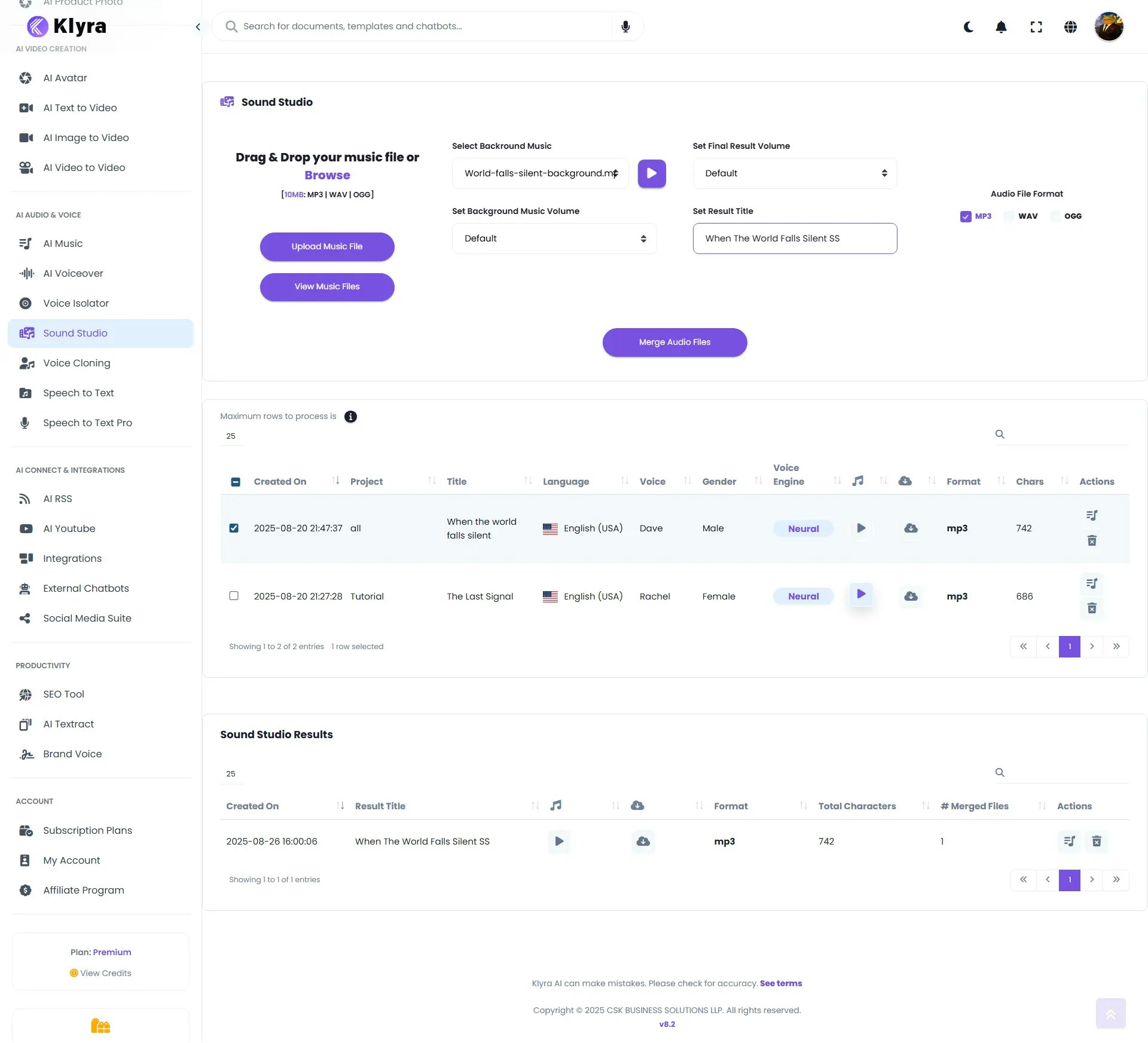
How to Use
🔎 Navigation: Dashboard → Left Panel → AI Audio & Voice → Sound Studio
1
Select AI Voiceover Results to Merge
- In the Sound Studio workspace, you’ll see a list of your AI Voiceover results.
- Select the rows (voiceover files) you want to merge.
- Use drag-and-drop to reorder — the top row plays first, followed by subsequent rows.
- Example: Intro narration → Main body → Outro.
2
Add Background Audio
- Choose a background track from the Select Background Music list.
- Or upload your own file via the Upload Music File option (right panel).
- Adjust the background volume slider to ensure voice remains clear while music adds atmosphere.
3
Merge & Generate Final Audio
- Once tracks and background audio are ready, click Merge Audio Files.
- The system will process and generate a single combined audio file.
- Your final result will appear in the Sound Studio Results table at the bottom of the page.
4
Manage Your Results
In Sound Studio Results, you can:
- Play the merged audio.
- Download it for external use.
- Delete it if no longer needed.
🎬 Example Walkthrough
Here’s an example of how to use Sound Studio to merge a custom background track (from AI Music) with a narrated voiceover (from AI Voiceover).1
Generate Background Music (AI Music – Stable Audio)
- Title: World Falls Silent
- Model Used: Stable Audio (47 seconds)
-
Prompt:
“A dark, cinematic soundtrack with low drones and subtle pulses at the beginning, evoking mystery and unease. Soft, atmospheric synths layered with distant metallic echoes and deep rumbling bass build a sense of suspense. Around the midpoint, add tense strings and muted percussion to raise urgency, mimicking the sound of hearts racing. Toward the end, let the rhythm slow and dissolve into an eerie, fading soundscape, leaving only echoes and silence — a haunting cliff-hanger finish suitable for narration.”
2
Generate Voiceover (AI Voiceover)
- Title: When the World Falls Silent
-
Script:
“In the silence of the night… a voice rises from the shadows. Low. Urgent. A warning… no one was meant to hear. They said the world would end quietly. But endings… are never quiet. They come with fire. With fear. With the sound of hearts racing in the dark. On the third night… at twelve forty-five… the message returned. Numbers etched in static. A path through ruin. A truth buried too deep to stay hidden. Across broken cities… through empty roads and endless silence… we followed the signal. Each step heavier than the last. Each breath… closer to the answer. And then… we found it. The reason. The revelation. The beginning… disguised as the end. When the world falls silent… the truth will speak. And nothing… will ever be the same..”
- Voice Selection: Dave, Male, English (USA)
3
Merge in Sound Studio
- Open Sound Studio.
- Select the voiceover track generated in AI Voiceover.
- Upload the background music generated earlier in AI Music (Stable Audio) into Sound Studio.
- From the right panel, adjust the background audio volume (recommended ~25–30% so narration stays clear).
- Click Merge Audio Files.
4
Final Output
The result is a cinematic narration with dramatic background music, merging atmosphere with storytelling.
- The Stable Audio soundtrack creates tension and suspense.
- The voiceover narration delivers the story with clarity and gravitas.
- Combined, they form a studio-quality audio drama track, suitable for podcasts, trailers, or cinematic projects.
💡 Tips
- Plan your track order → Intro → Content → Outro creates a natural flow.
- Keep background music subtle → Too loud can overpower narration.
- Use consistent voiceovers → Same voice/style across merged files keeps audio professional.
- Upload branded music → Use custom jingles, theme tracks, or licensed music for branding.
- Reuse outputs → Merge different AI Voiceovers into one for ads, podcasts, or training modules.
📌 Example Use Cases
- Podcasters → Merge episode segments and add theme music for a polished release.
- Marketers → Create ad voiceovers with music tracks for campaigns.
- E-learning Creators → Merge lesson modules into one file with subtle background audio.
- Corporate Teams → Produce training or onboarding audios with intros, content, and outros.
- Content Creators → Mix narration with cinematic background for YouTube or social media.