Introduction
The AI Music feature empowers creators to transform ideas into professional-quality audio in seconds. Whether you are:- A musician seeking fresh melodies,
- A podcaster needing background scores,
- A content creator looking for unique soundscapes,
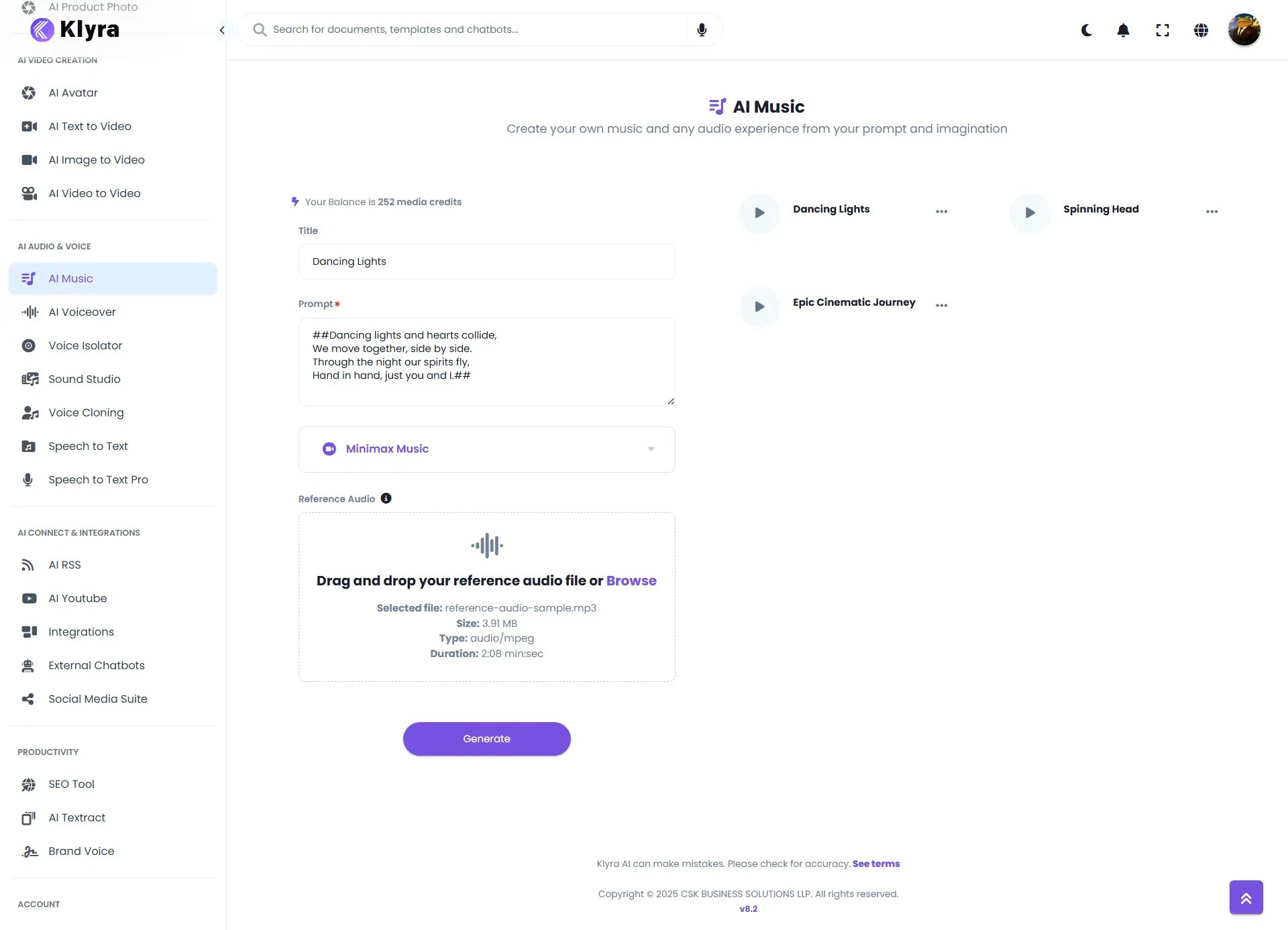
How to Use
🔎 Navigation: Dashboard → Left Panel → AI Audio & Voice → AI Music
1
Select Your Model
You can choose between:
- Stable Audio → Best for instrumentals, soundscapes, and musical structures.
- Minimax Music → Best for songs with vocals, genre-rich compositions, and style-matching from reference tracks.
⚡ Settings and options change dynamically based on your selection.
2
Using Stable Audio
- Enter a Title for your music generation task.
- Write your Prompt — be as descriptive as possible (e.g., “A powerful orchestral soundtrack with soaring strings, deep percussion, and a heroic brass section. Starts softly with piano, builds into an epic climax with drums and horns, ending with a calm fade.”).
- Ensure Stable Audio is selected.
- Set Total Seconds → Maximum is 47 seconds.
- Set Steps (for denoising/refinement) or leave default. → Default is 50.
- Click Generate.
- Generates at 44.1 kHz stereo.
- Produces intro, development, and outro with coherent structure.
- Great for melodies, background music, and sound effects.
3
Using Minimax Music
- Enter a Title for your music generation task.
- Enter your Prompt or Lyrics — describe the style, mood, or write short lyrics. If you’re adding lyrics, wrap them in
##at the beginning and end, like this:- (e.g., “##Dancing lights and hearts collide, We move together, side by side. Through the night our spirits fly, Hand in hand, just you and I.##”).
- Ensure Minimax Music is selected.
- Upload a Reference Audio file to guide the style and feel of your music. Make sure the clip is at least 15 seconds long.
- Click Generate.
- Simultaneous accompaniment + vocals.
- Upload reference tracks to mimic style.
- Converts lyrics into music.
- Supports multiple genres (pop, rock, classical, electronic, etc.).
- Maximum output length = 60 seconds.
4
Access Your Results
- Once generated, your music will appear under Results.
- You can Play, Download, or Delete the tracks.
- All results are also saved under AI Panel → Documents → All Voiceovers (audio category) for future access.
🎵 Stable Audio Example
Here’s how you can create an AI music track using Stable Audio.- Music Title: Epic Cinematic Journey
- Prompt: “A powerful orchestral soundtrack with soaring strings, deep percussion, and a heroic brass section. Starts softly with piano, builds into an epic climax with drums and horns, ending with a calm fade.”
- Settings Used:
- Model: Stable Audio
- Duration: 30 seconds
- Steps: 50
The generated track begins with soft piano notes, gradually building tension with layered strings and percussion. The middle section swells with dramatic brass and pounding drums, before tapering off into a peaceful, orchestral fade — just as described in the prompt.
🎵 Minimax Music Example
Here’s how you can create an AI music track using Minimax Music.- Music Title: Dancing Lights
- Reference Audio: reference-audio-sample.mp3 (≥15s, with music + vocals) Reference Audio
- Prompt (Lyrics): ##Dancing lights and hearts collide, We move together, side by side. Through the night our spirits fly, Hand in hand, just you and I.##
-
Settings Used:
- Model: Minimax Music
- Prompt contains short lyrics wrapped in
## - Reference audio guides style and tone
The generated track blends the melodic patterns of the reference audio with the new lyrics. Bright synth layers and a driving beat highlight the “dancing lights” theme, while vocal melodies interpret the provided lines. The result is a catchy, uplifting electronic track that captures the feeling of togetherness and motion described in the lyrics.
💡 Tips
- Be descriptive in your prompts — include genre, instruments, mood, and tempo.
- Use Stable Audio for instrumental or cinematic music.
- Use Minimax Music when you want full songs with vocals.
- Experiment with reference tracks in Minimax to achieve stylistic accuracy.
- Keep duration in mind — 47s (Stable Audio) vs. 60s (Minimax).
- Save and organize results into workbooks for specific projects (podcasts, campaigns, etc.).
📌 Example Use Cases
- Content Creators → Generate background scores for YouTube videos or Instagram reels.
- Podcasters → Create unique intro/outro music or ambient loops.
- Musicians → Experiment with new melodies, chord progressions, or song drafts.
- Marketers → Produce catchy jingles or short branded tracks for ad campaigns.
- Game Developers → Generate atmospheric soundscapes for game environments.
- Educators → Create engaging audio cues or teaching songs for learning modules.