Introduction
The AI Social Media Suite in Klyra AI streamlines your content publishing process. Instead of juggling multiple platforms, you can:- Create posts manually or generate them with AI assistance.
- Preview posts live before publishing.
- Upload media assets directly into your post.
- Connect and manage accounts across X, LinkedIn, Instagram, and Facebook.
- Schedule posts to go out immediately, at a future date/time, or even as recurring reposts.
- Track performance through a unified Posts Calendar and Scheduled Posts view.
How to Use
🔎 Navigation: Dashboard → Left Panel → AI Connect & Integrations → Social Media Suite
1
My Accounts
- Add new social accounts (X, LinkedIn, Instagram, Facebook).
- Important: To connect Instagram, you must first connect a Facebook account.
-
Connected accounts appear in a table view:
- Platform | Account Info | Account Type (Page/Business/User) | Active (Toggle) | Action (Delete)
-
Manage connections by toggling accounts Active/Inactive or deleting them anytime.
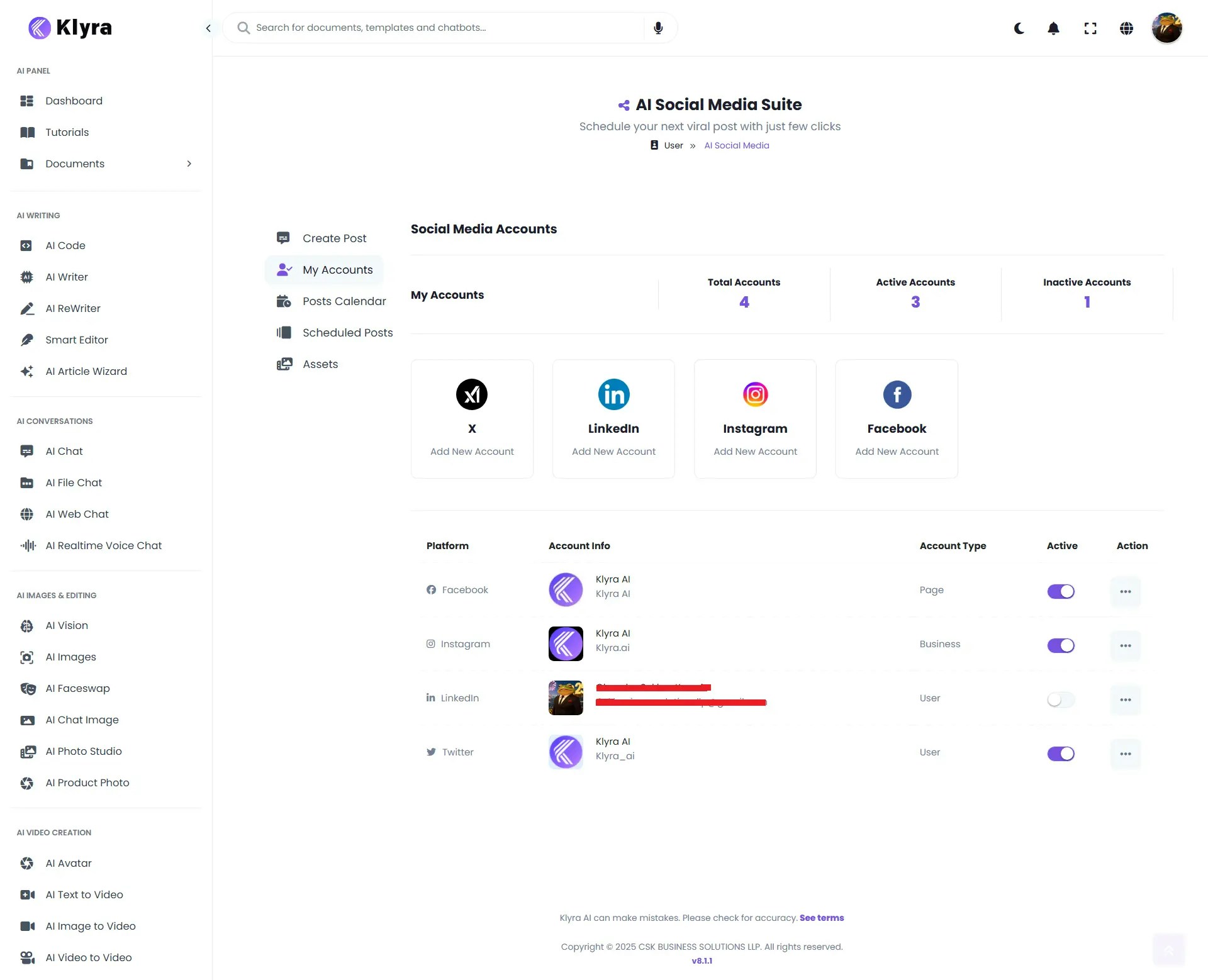
2
Create Post
-
Choose between two tabs:
- Text Content — Write your own post text, or use the AI Content Generator for automatic copywriting.
- Media Content — Upload supporting media (images/videos) by drag-and-drop or browsing.
- A Live Preview panel (right side) shows how the post will appear on LinkedIn, Facebook, Instagram, and X.
- Select Target Accounts → Choose connected platforms from the dropdown.
-
When to Publish → Select from:
- Immediately — Post goes live now.
- Schedule Time & Date — Set a specific publishing time.
- Schedule & Repost — Post on a schedule repeatedly.
-
Click Schedule to confirm.
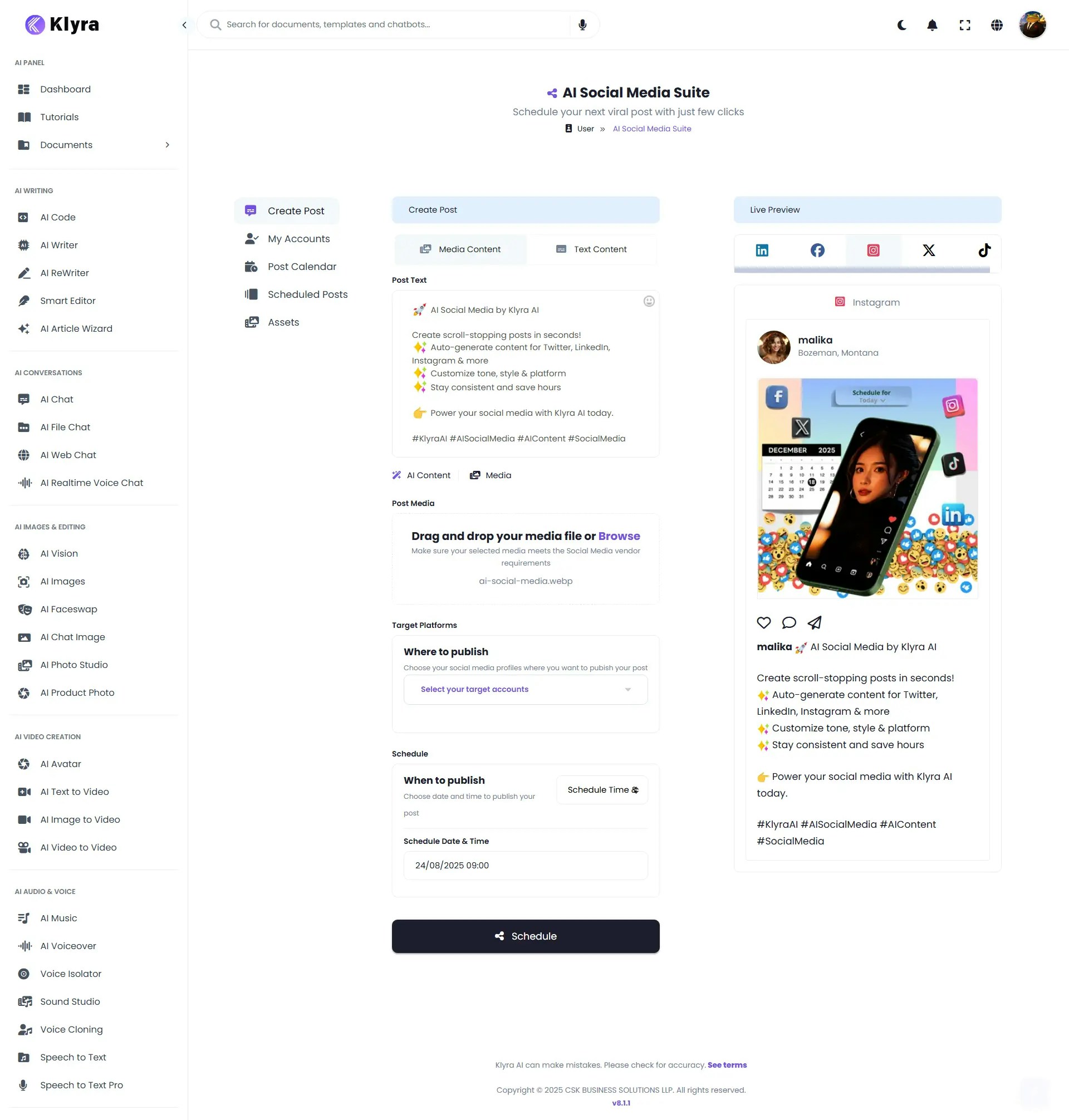
3
Scheduled Posts
- Provides a table view of all scheduled and past posts.
- Columns: Post Image | Post Content | Account | Status (Scheduled/Posted) | Scheduled On | Platform | Actions (View/Delete).
-
Use this to manage drafts, confirm scheduled posts, and monitor publishing status.
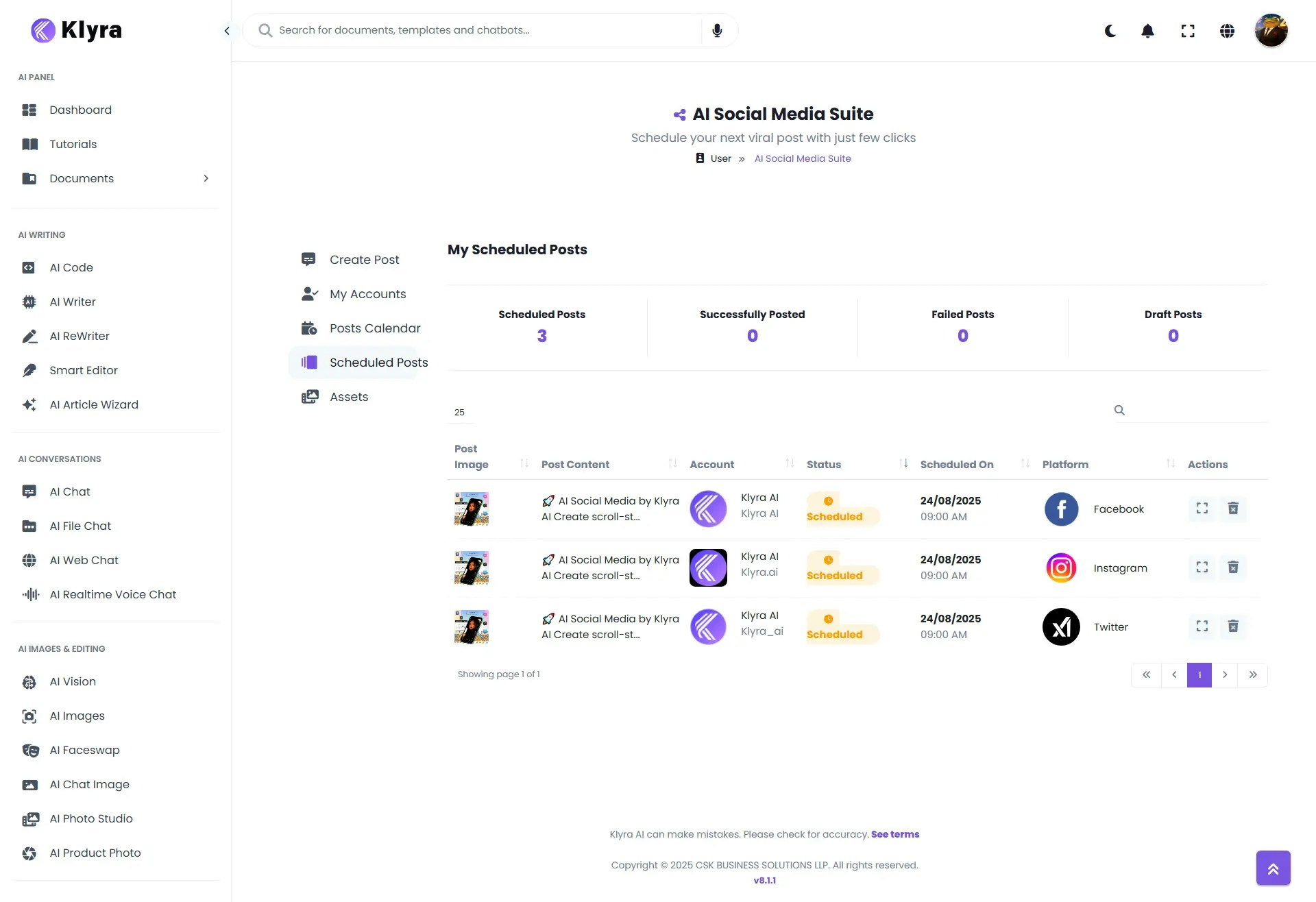
4
Posts Calendar
- Displays a visual calendar of all scheduled posts.
- Use this to track your posting schedule at a glance, ensuring even content distribution across weeks/months.
💡 Tips
- Connect all accounts first in My Accounts to avoid delays during post creation.
- Use AI Content Generator for idea inspiration, then refine manually for brand tone.
- Preview before scheduling to ensure your post looks polished across different platforms.
- Use the Calendar to spot posting gaps or overlaps across campaigns.
- Schedule & Repost is ideal for evergreen posts (e.g., promotions, event reminders).
📌 Example Use Cases
- Digital Marketing Agencies: Manage multiple client accounts in one place, with scheduled campaigns across all platforms.
- Small Businesses: Post promotions, seasonal offers, or product launches simultaneously to Facebook, Instagram, and LinkedIn.
- Content Creators: Plan weekly posting schedules in advance using the Calendar and Scheduled Posts.
- Corporate Teams: Store brand creatives in Assets for consistent use across posts.
- Event Planners: Schedule reminder posts leading up to an event and set reposts to boost attendance.