Navigation
To access AI Chat Assistants,🔎 Navigation: Dashboard → Left Panel → AI Conversations → AI ChatThis opens AI Chat Assistants with:
- A gallery of pre-built assistants (ready to use).
- A Custom Chat Assistant button (top-right) for building your own.
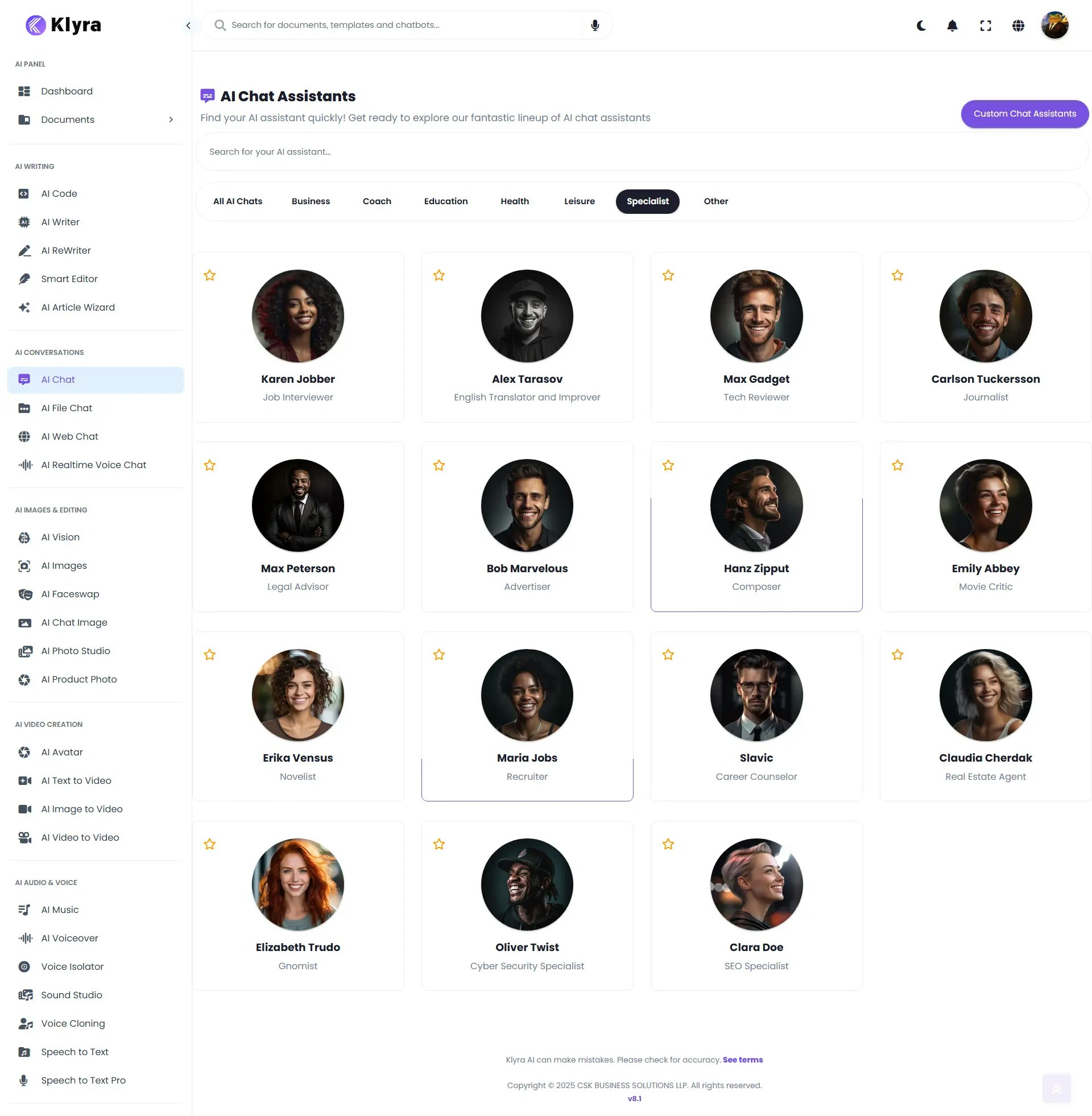
Use a pre-built chat assistant
- Go to AI Chat and browse the assistant categories.
- Click any assistant to open a chat in the main area.
- Type your question or task and press Send.
- (Optional) Click Share (next to the assistant name) → Generate Link to share a read-only URL.
- (Optional) Toggle Real-Time Data (beside Share) to let the assistant fetch current information in addition to its pre-training.
- (Optional) Export the conversation as Text, Word (.docx), or PDF.
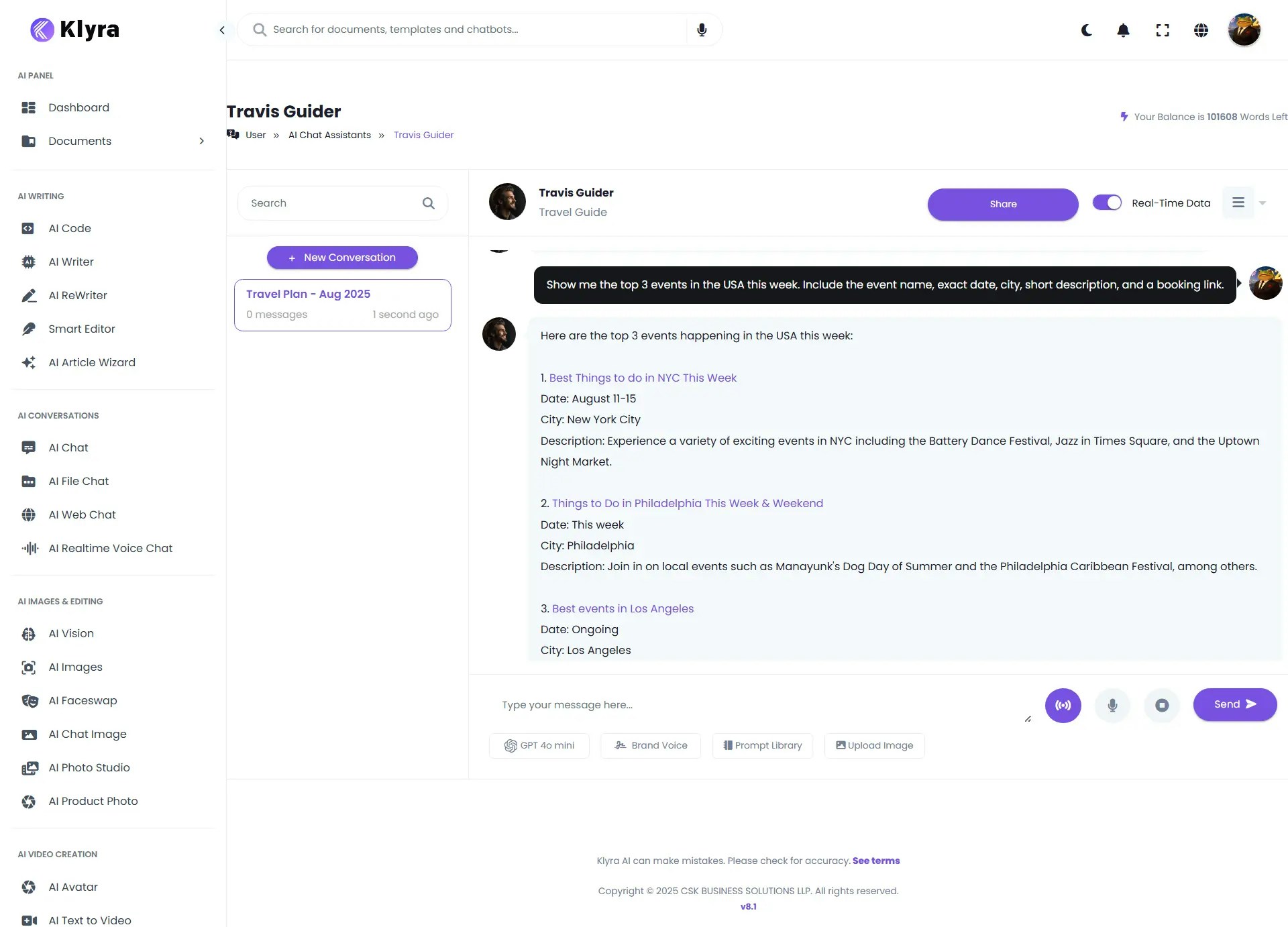
Pre-built assistants (by category)
Business: Financial Analyst, Investment Manager, AccountantCoach: Motivational Coach, Relationship Coach, Life Coach, Personal Trainer, Talent Coach, Debate Coach, Motivational Speaker
Education: Screenwriter, Storyteller, Poet, Philosopher, AI Writing Tutor, Academician
Health: Mental Health Adviser, AI Assistant Doctor, Psychologist
Leisure: Travel Guide, Stand-up Comedian, Chef, Social Media Influencer
Specialist: Job Interviewer, Alex Tarasov, English Translator & Improver, Tech Reviewer, Journalist, Legal Advisor, Advertiser, Composer, Movie Critic, Novelist, Recruiter, Career Counselor, Real Estate Agent, Gnomist, Cyber Security Specialist, SEO Specialist
Other: Drunk Person, Friend, Rapper
Sharing & real-time data
- Share: Click Share → Generate Link to get a URL for friends/teammates.
- Real-Time Data: Toggle on to augment responses with current web information (where supported).
Voice & hands-free modes
- Realtime Voice Chat (voice ↔ voice):
Toggle the voice icon next to the message box to speak to the assistant and hear responses.
The full text transcript is still stored in the conversation for export. - Hands-free prompting (mic to text):
Click the microphone icon (next to voice mode) to dictate your prompt. It populates the input area; press Send to submit.
Export conversations
From the chat window, choose Export → Text, Word, or PDF to download a copy of the conversation.🧩 Good practice: Rename the exported file with the assistant name and date for easy filing (e.g.,
Investment-Manager_2025-08-17.pdf).Create a Custom Chat Assistant
Click Custom Chat Assistant (top-right of AI Chat Assistants) and complete the form:- Chat Assistant Avatar – Click Browse and upload an image.
- Activate Chat Assistant – Toggle Enable/Disable.
- Assistant Name – A clear, searchable name.
- Role Description – One-line identity (e.g., Finance Expert).
- Welcome Message (Optional) – The first message users see.
- Group – Select: Business, Coach, Education, Health, Leisure, Specialist, Other.
- Instructions – Detailed behavior/goals, input/output format, tone, constraints.
- Knowledge Retrieval Tool – Enable if you want the assistant to use uploaded files or allow uploads during chat.
- Code Interpreter Tool – Enable if the assistant should run code/calculations.
- File Access (Optional) – Browse to upload documents to ground the assistant’s answers (requires Knowledge Retrieval enabled).
- Click Create. Your assistant appears in AI Chat Assistants.
Example:You are a <role> helping with <audience/use case>.Always:
- Ask 1 clarifying question if requirements are ambiguous.
- Cite source filenames when using uploaded files.
- Return answers in <format> with headings and bullet points.
📌 Example Use Cases
- Business: Use the Financial Analyst to quickly analyze quarterly reports or the Investment Manager to evaluate risk strategies.
- Education: Let the AI Writing Tutor review essays or the Philosopher generate debate topics.
- Health: Use the Mental Health Adviser for stress-relief exercises or the AI Assistant Doctor for general medical guidance.
- Leisure: Ask the Travel Guide to plan itineraries or the Chef to suggest recipes with ingredients you already have.
- Specialist: Use the SEO Specialist for keyword suggestions or the Cyber Security Specialist for best practices in data protection.
- Other: Try the Rapper for fun lyric generation or Friend for casual conversations.
- Custom Assistant: Build a domain-specific bot (e.g., “HR Interview Prep Coach” or “Legal Document Explainer”) tailored to your workflows.
Troubleshooting
- No file context in answers? Ensure Knowledge Retrieval is enabled and the file is attached.
- No calculations/plots? Turn on Code Interpreter Tool.
- Voice not working? Check mic permissions in your browser and give it a try again.
- Pre-built assistant missing? Use the search bar at the top of the AI Chat Assistants page or check the Group filter.