Introduction
The AI Avatar feature revolutionizes how you produce videos for training, marketing, customer service, and sales. With access to:- 140+ video avatars across diverse niches (doctors, trainers, business professionals, educators, and more).
- 700+ realistic AI voices in 170+ languages and dialects.
- Options to generate your own avatar by uploading profile photos.
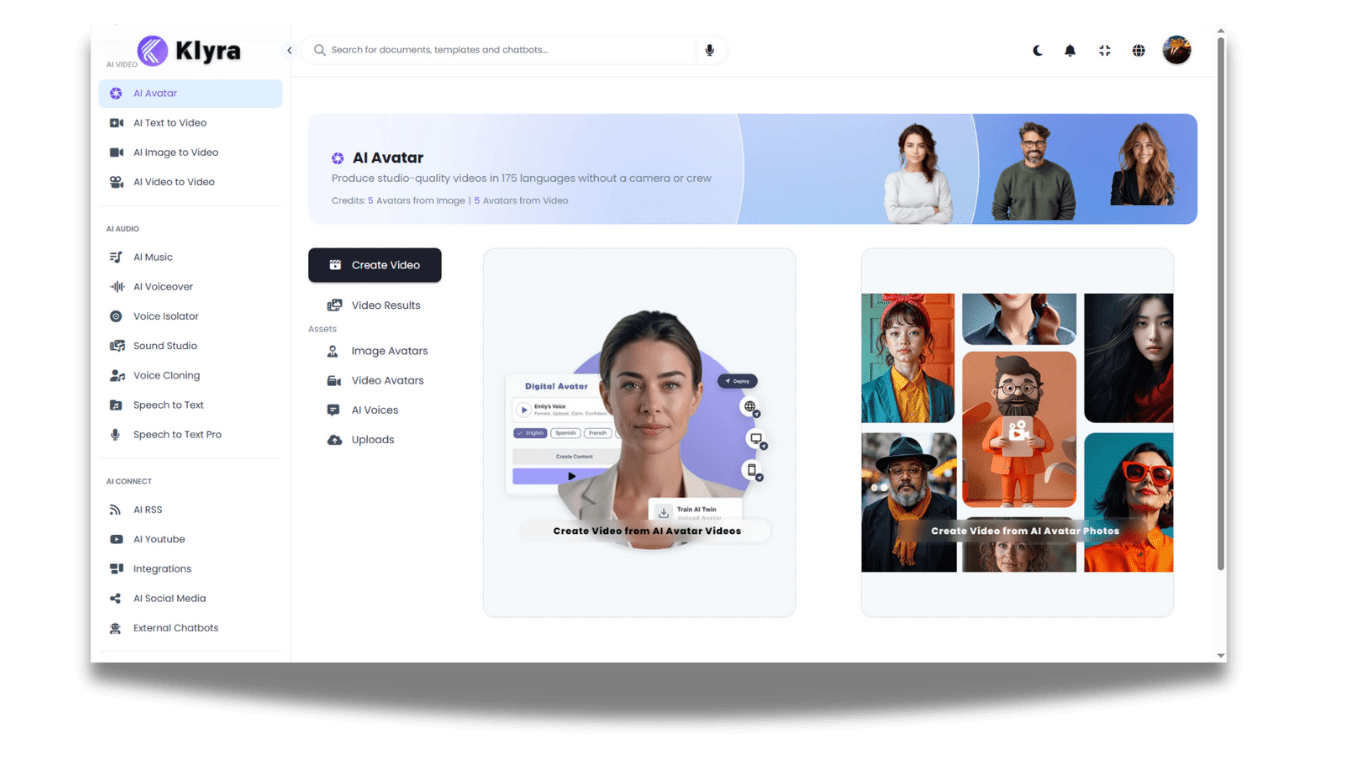
How to Use
🔎 Navigation: Dashboard → Left Panel → AI Video Creation → AI Avatar
1
Explore AI Avatar Workspace
Inside the AI Avatar workspace, you’ll see several tabs and asset libraries:
- Create Video
- Options: Create Video from AI Avatar Videos or Create Video from AI Avatar Photos.
- Video Results
- All videos you’ve generated appear here. You can play, download, or delete them.
- Assets
- Image Avatars: Browse existing avatars or create your own using + Create Photo Avatar (upload clear face photos in JPG/PNG). Once processed, your custom avatar appears in the library.
- Video Avatars: Explore ~140 avatars, each with multiple looks. Sample previews help you pick the right style (doctor, professor, trainer, Santa, etc.).
- AI Voices: Preview and select from 700+ voiceovers in 170+ languages. Mark favorites for quick access.
- Uploads: Upload your background images, background videos, or external voiceovers for added customization.
2
Create Video from AI Avatar Videos
- Click Create Video from AI Avatar Videos in the Create Video tab.
- Select Avatar Video — Choose from the avatar grid.
- Select Voice & Enter Script — Pick from 700+ AI voices and paste your script text.
- Set Video Settings:
- Video Title
- Video Dimension → Landscape (default) / Portrait
- Avatar Style → Normal (default) / Close-Up / Circle
- Background → Choose a solid color, upload an image, or provide a background image URL
- Click Generate Video.
⏳ Wait a couple of minutes. The generated video will appear in Video Results, ready for download, playback, or deletion.
3
Create Video from AI Avatar Photos
- Click Create Video from AI Avatar Photos in the Create Video tab.
- Select Avatar Image — Choose from your uploaded Photo Avatars or from the Image Avatars library.
- Select Voice & Enter Script Text — Pick a voice from 700+ options and paste your script.
- Set Video Settings:
- Video Title
- Video Dimension → Landscape (default) / Portrait
- Avatar Crop Style → Default / Square / Circle
- Avatar Talking Style → Stable (default) / Expressive
- Avatar Expression → Default / Happy
- Background → Choose a solid color, upload an image, or provide a background image URL
- Click Generate Video.
⏳ Wait a couple of minutes. The generated video will appear in Video Results, ready for download, playback, or deletion.
💡 Tips
- Upload high-quality profile photos if generating your own avatar. Ensure the face is clear and well-lit.
- Use multilingual voices to reach global audiences — 170+ languages available.
- Experiment with avatar looks to match the use case (e.g., formal for business, casual for social campaigns).
- Preview voices first and mark favorites to save time during future video creation.
- Set dimensions by platform: Landscape for YouTube, Portrait for Instagram/TikTok, Square for LinkedIn/Facebook.
- Backgrounds matter: Use branded colors, office-style images, or videos for added professionalism.
📌 Example Use Cases
- Sales Teams: Create personalized sales pitches in multiple languages for prospects.
- Customer Service: Produce FAQ-style videos with avatars delivering clear answers.
- Marketing Campaigns: Launch multilingual ad campaigns with avatars speaking in local dialects.
- E-learning & Training: Develop course modules or onboarding videos with consistent avatars across lessons.
- Executives & Leaders: Deliver company announcements or internal updates with branded avatars.
- Content Creators: Generate social media video posts faster and at scale without studio costs.