Introduction
The AI Speech to Text Pro extension takes transcription to the next level with advanced features designed for professional use. With this tool, you can:- Transcribe audio in 99 languages with exceptional accuracy.
- Use character-level timestamps for precise referencing.
- Automatically detect speakers through speaker diarization.
- Capture non-speech elements with audio-event tagging.
- Choose between Audio Transcribe (upload files) and Live Transcribe (real-time streaming).
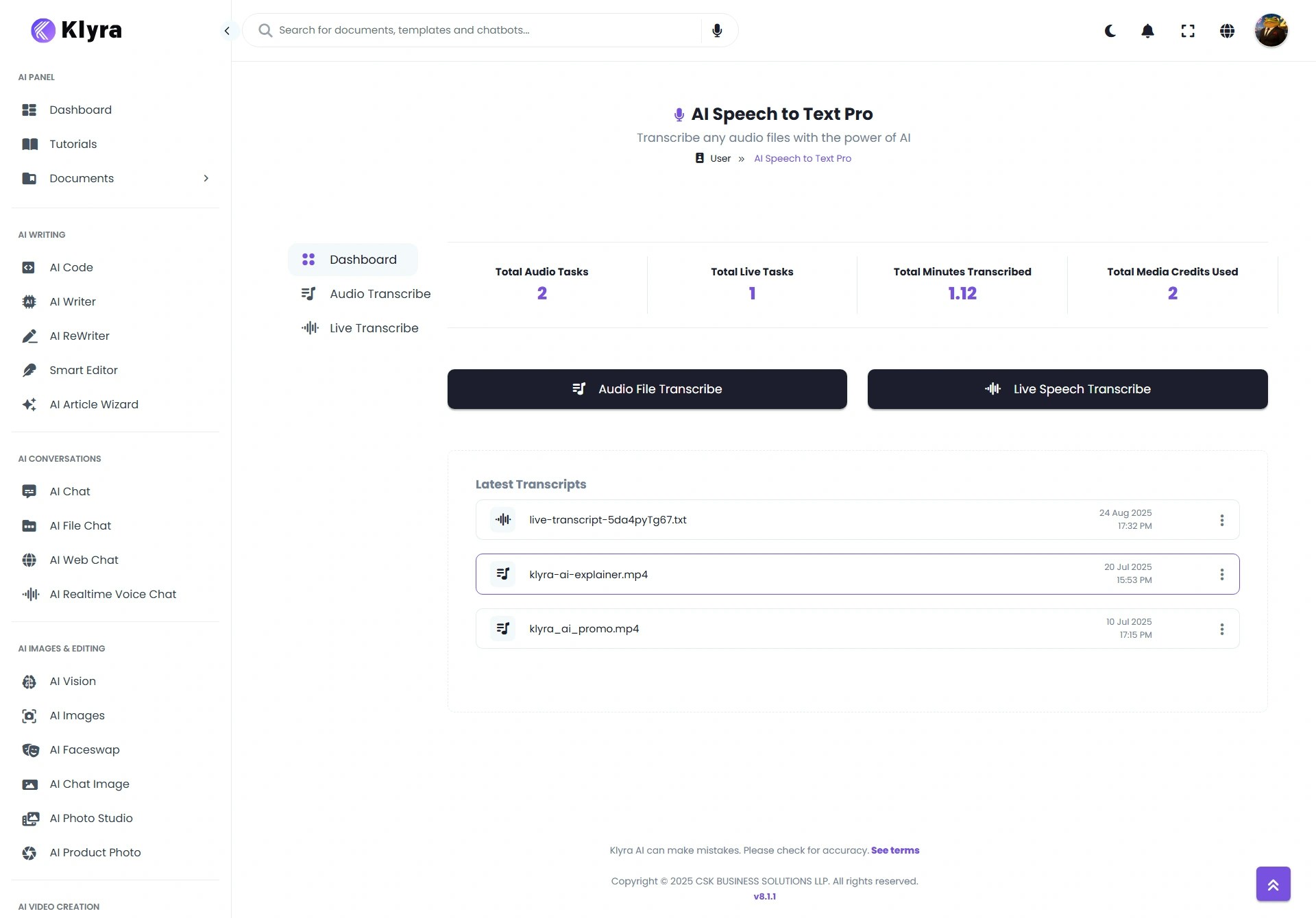
How to Use
1
Access Speech to Text Pro
- Go to Speech to Text Pro in the Dashboard → Left Panel → AI Audio & Voice
- From the Dashboard, monitor your usage metrics:
- Total Audio Tasks – Number of file-based transcriptions created.
- Total Live Tasks – Number of saved live sessions.
- Total Minutes Transcribed – Audio file transcription time (does not apply to Live).
- Total Media Credits Used – Credits consumed across all transcription tasks.
2
Audio Transcribe (File Uploads)
- Click on Audio Transcribe.
-
Upload your media file.
- Supported: Audio or video files up to 1GB or 4.5 hours long.
- Select the main language of the audio (optional, but helps speed transcription).
- Click Transcribe to begin.
-
When complete, your transcript appears under the Dashboard tab.
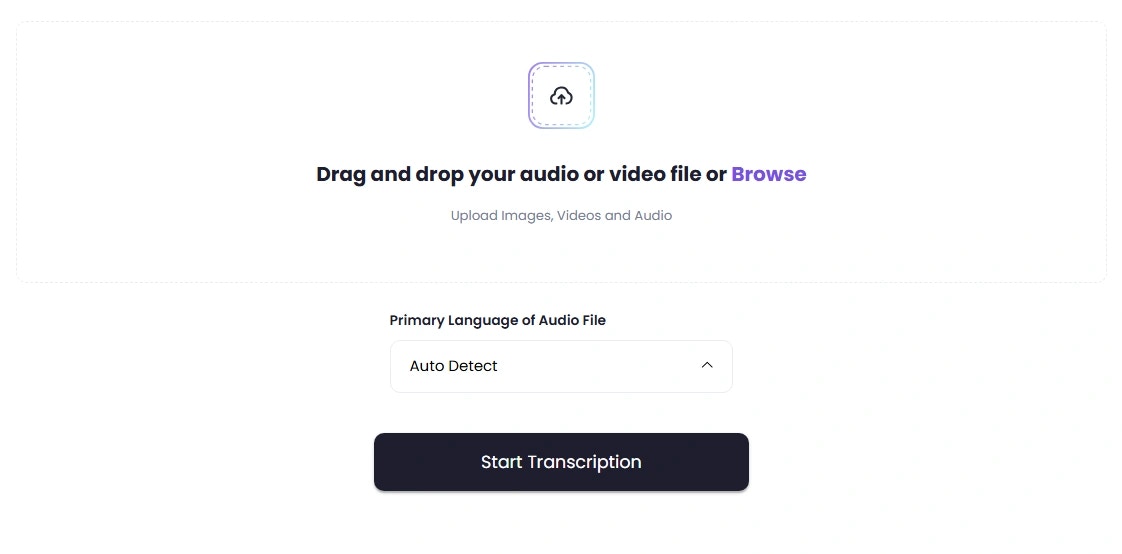
3
Live Transcribe (Real-Time Speech)
- Click on Live Transcribe.
- Allow mic access (⚠️ requires a secure HTTPS connection, not local browser only).
- Click the Mic button and begin speaking.
- Your words are transcribed in real time.
-
Save the task to store it in your Dashboard results.
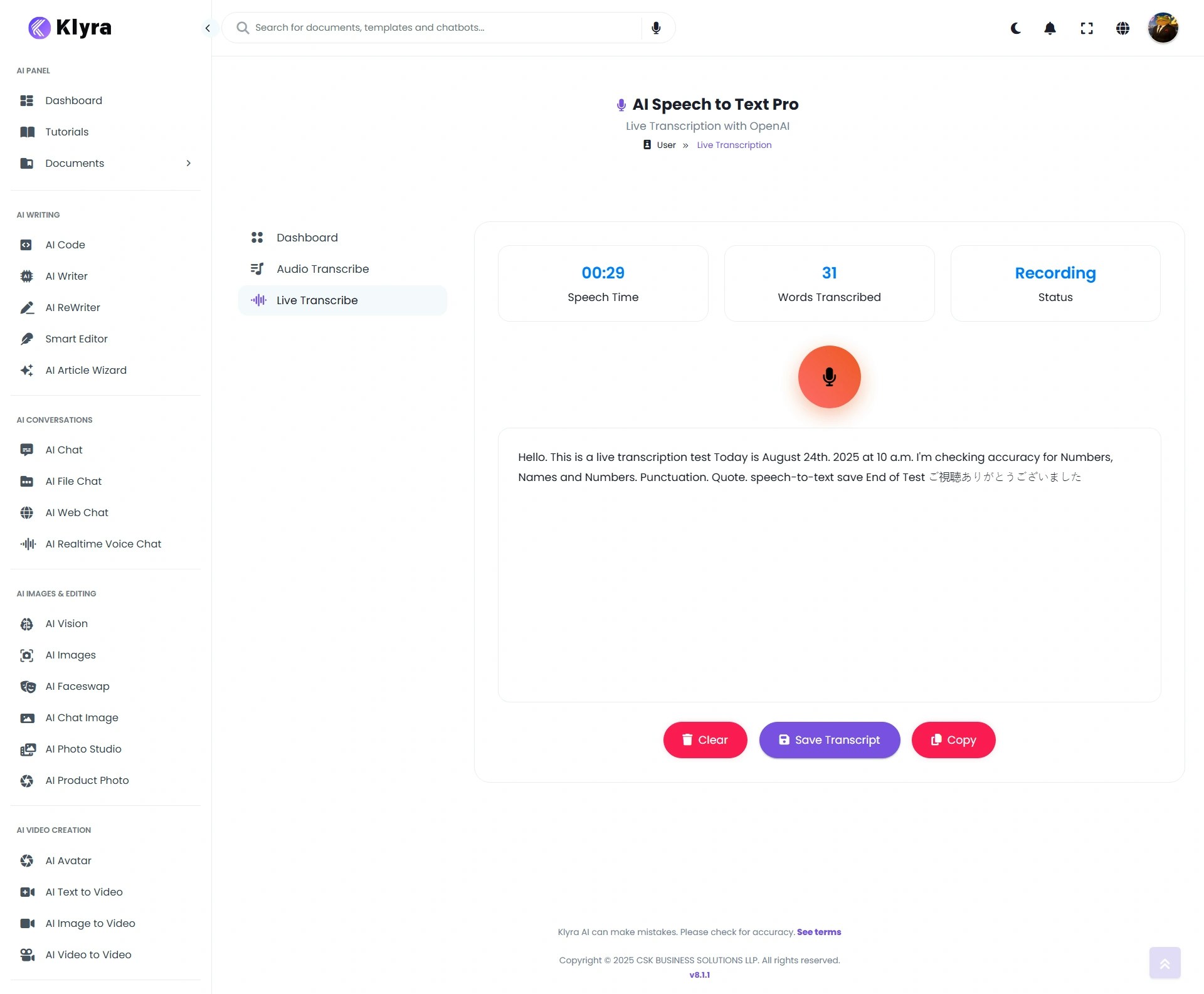
4
Access & Manage Results
- Go to the Dashboard tab to view all your transcripts.
- Click on any transcript to open it.
-
Options available:
- Edit title for better organization.
- Export transcript in formats: PDF, DOCX, HTML, SRT, TXT.
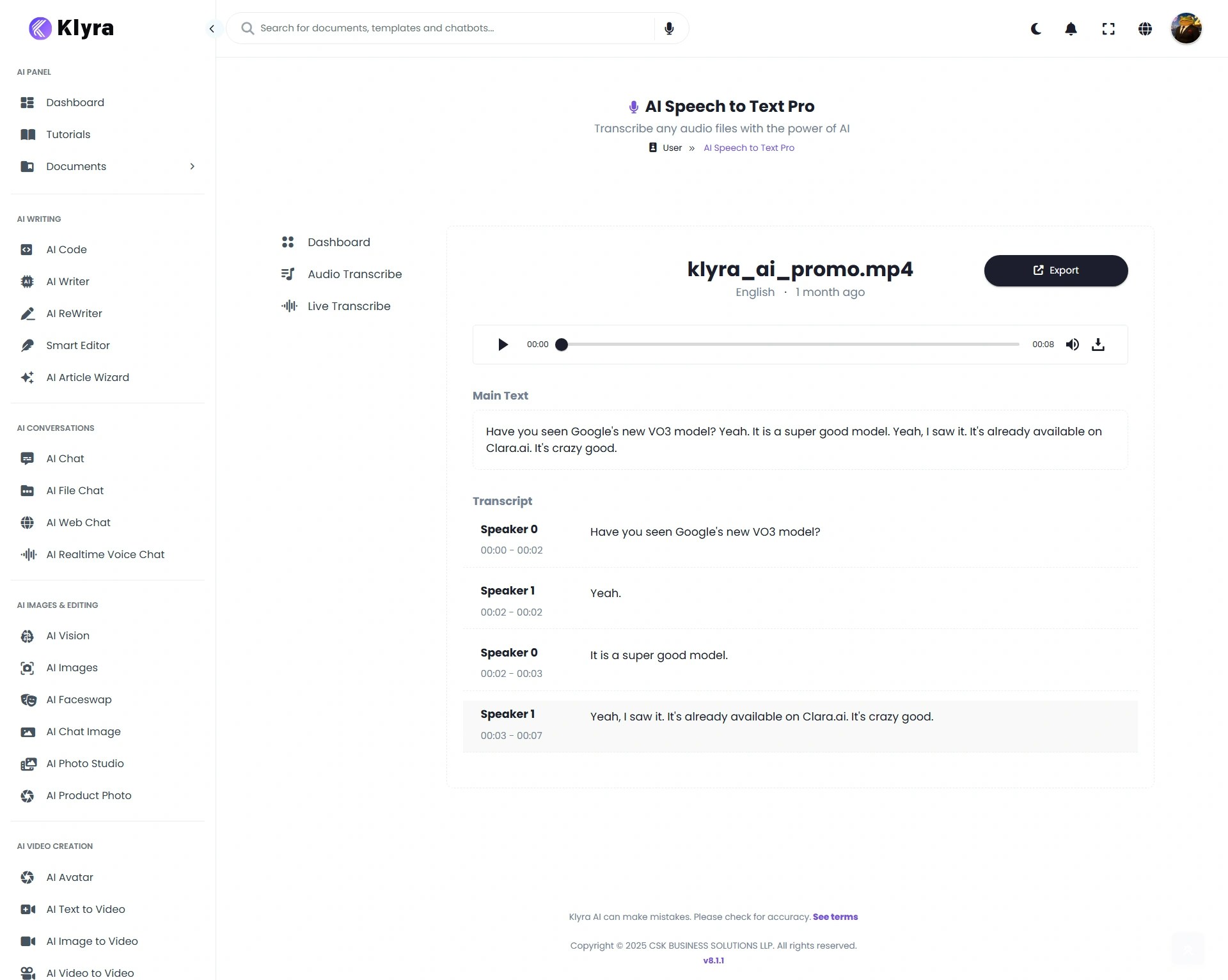
🔹 Tips for Best Results
- For faster processing → Set the main language of your audio file before transcription.
- Use Live Transcribe for meetings → Great for capturing discussions in real time.
- Ensure good audio quality → Clear audio reduces errors and improves diarization accuracy.
- Check browser setup → Live Transcribe requires HTTPS access to enable mic streaming.
- Export in SRT format → Best for subtitles and captioning videos.
- Organize by title → Rename transcripts with descriptive titles (e.g., “Team Meeting Q4”).
🔹 Example Use Cases
- Journalists → Transcribe interviews and press conferences with diarization for multiple speakers.
- Researchers → Capture focus group discussions and export structured transcripts for analysis.
- Businesses → Record and live-transcribe meetings or training sessions for documentation.
- Content Creators → Convert podcasts, webinars, or live shows into text for SEO and accessibility.
- Educators → Provide captions and transcriptions for recorded lectures.
- Video Producers → Generate SRT subtitle files directly for video editing workflows.