Introduction
The AI Image Generator in Klyra AI transforms your creative ideas into professional-quality visuals. Whether you’re building a campaign banner, an e-commerce listing photo, or concept art, you can fine-tune results with advanced options like style, mood, lighting, artist presets, and aspect ratios. Different AI models bring unique strengths:- Midjourney → Artistic and cinematic creativity.
- DALL·E → Clean, concept-driven visuals (great for products).
- Stable Diffusion → Flexible customization with aspect ratios and styles.
- Flux → Fast results with square/portrait/landscape presets.
- Clipdrop → Object-focused edits and background handling for e-commerce.
How to Use
🔎 Navigation: Dashboard → Left Panel → AI Images & Editing → AI ImagesThis opens the AI Image Generator workspace.
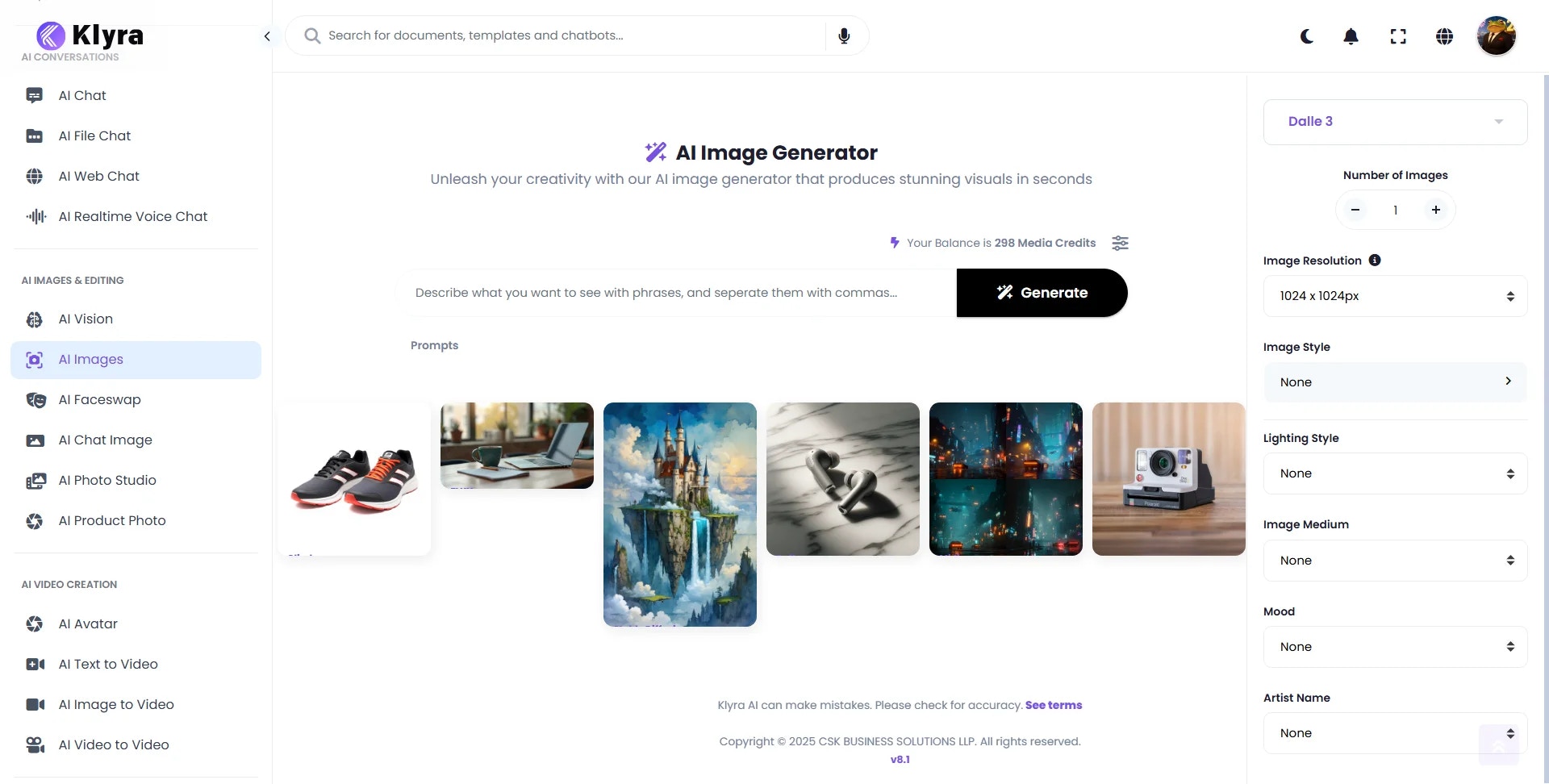
1
Configure the Control Panel
The right panel allows you to set generation preferences:
- Image Model: Choose from Midjourney, DALL·E, Clipdrop, Flux, Stable Diffusion.
- Number of Images: Adjust with ± (default: 1).
- Resolution / Aspect Ratio: Options depend on the model.
- Style, Lighting, Medium, Mood, Artist Name: Fine-tune for creative direction.
Controls vary by model (e.g., DALL·E = fixed 1024×1024, Flux = quick presets, Stable Diffusion = custom aspect ratios).
2
Enter your prompt
Describe your desired image in detail, then click Generate.
- Include subject, environment, style, lighting, and mood for best results.
-
Example: “A pair of running shoes isolated on a pure white background, ecommerce-ready, high contrast.”

3
Review & Manage Results
- Generated images appear below the prompt area.
- Click View to inspect all settings used for that image.
- Download immediately or access later under
AI Panel → Documents → All Images.
🌟 Model Examples & Test Prompts
Here are tested prompts and settings you can try to explore the strengths of each model:🔹 Midjourney – Cinematic & Artistic
Prompt: “A futuristic city skyline at night, glowing neon lights, cyberpunk aesthetic, flying cars, rain-soaked streets, cinematic wide shot.”Parameters: Style = Cinematic, Lighting = Dramatic, Medium = Digital Art, Mood = Dark/Colorful 👉 Best for: Concept art, cinematic visuals, and imaginative worlds.

🔹 DALL·E – Clean, Conceptual, Realistic
Prompt: “Minimalist product photo of wireless earbuds on a marble background, soft shadows, studio lighting.”Parameters: Resolution = 1024×1024, Style = Photographic, Lighting = Studio/Soft 👉 Best for: Product mockups, e-commerce images, clear conceptual renders.

🔹 Stable Diffusion – Flexible & Customizable
Prompt: “A fantasy landscape of a floating castle surrounded by clouds and waterfalls, epic scale, realistic yet dreamlike atmosphere.”Parameters: Aspect Ratio = 2:3 (portrait), Style = Realism, Lighting = Cinematic, Medium = Watercolor, Mood = Imaginative 👉 Best for: Posters, fantasy art, flexible aspect ratios, styled outputs.

🔹 Flux – Quick & Business-Ready
Prompt: “An office workspace with a modern laptop, coffee mug, and notepad, bright and inviting atmosphere, productivity theme.”Parameters: Resolution = Landscape, Style = Photographic, Lighting = Warm, Medium = Canvas, Mood = Cheerful 👉 Best for: Website headers, marketing visuals, fast square/portrait/landscape results.

🔹 Clipdrop – Practical Object Editing
Prompt: “A pair of running shoes isolated on a pure white background, ecommerce-ready, high contrast.”Parameters: Resolution = Square, Style = Photographic, Lighting = Studio/Soft 👉 Best for: Background removal, clean product shots, catalog images.

💡 Tips
- Iterate: Start with 1 image to refine your prompt/settings, then generate more.
- Match aspect ratio to platform: Square for Instagram, Portrait for Stories, Landscape for banners.
- Use Mood + Lighting together: “Cheerful + Warm” gives a very different vibe than “Dark + Dramatic.”
- Save variations: Use the View option to compare results across different parameter sets.
- Credits: Each generation consumes Media Credits from your subscription.
📌 Example Use Cases
- Web Design: Create hero images, banners, and decorative visuals.
- Advertising: Generate campaign visuals or seasonal creatives.
- E-commerce: Produce studio-quality, background-free product photos.
- Social Media: Generate eye-catching, platform-optimized content.
- Content Marketing: Visualize blog posts, infographics, and editorial illustrations.
- Creative Exploration: Experiment with moods, mediums, and artist-style presets for inspiration.