Introduction
The AI Voiceover feature in Klyra AI unlocks advanced text-to-speech capabilities, helping you generate realistic narrations, ads, training audio, and more. With access to six AI vendors — Elevenlabs, AWS, GCP, Azure, OpenAI, and Speechify — you can synthesize voices in thousands of variations across 140+ languages and dialects. This makes it a versatile tool for educators, marketers, podcasters, accessibility providers, and content creators.How to Use
Navigation
🔎 Navigation: Dashboard → Left Panel → AI Audio & Voice → AI Voiceover
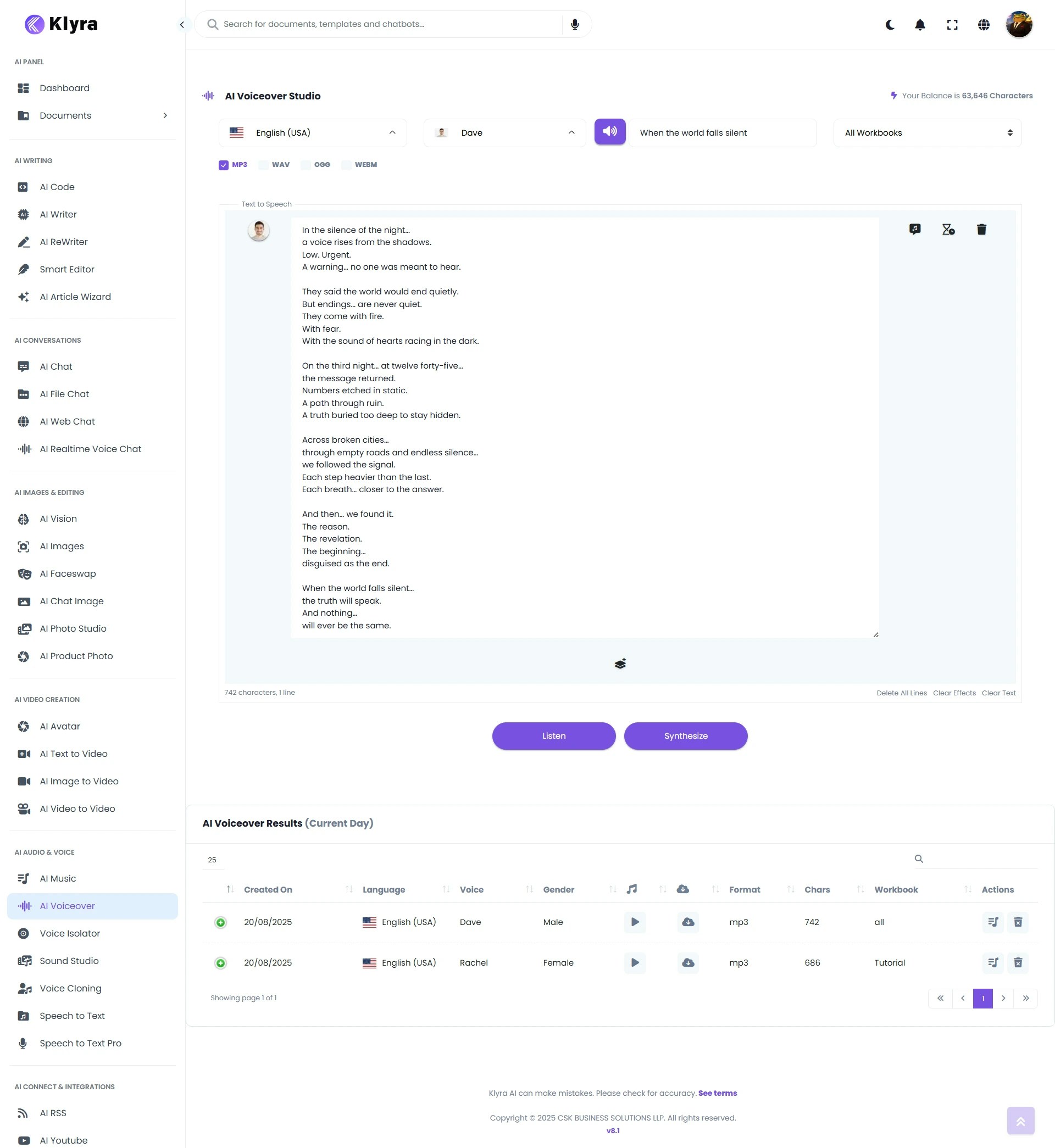
1
Pick your language
- Select from 140+ supported languages and dialects.
- Example: English (US), Spanish (MX), French (FR), Hindi (IN).
2
Choose your voice
- Browse available voices from the supported AI vendors.
- A 🔊 voice preview button is available to audition vendor samples.
3
Add your script details
- Title: Enter a title to help organize your script.
- Script: Paste or write the text you want converted into speech.
- Some vendors (AWS, GCP) support SSML (Speech Synthesis Markup Language) tags for advanced control (pauses, emphasis, speed, etc.).
4
Select output format
- Choose the audio format best suited to your use case:
- MP3 — lightweight, web-friendly.
- WAV — uncompressed, studio quality.
- OGG / WEBM — optimized for web applications.
5
Listen or Synthesize (consumes credits)
- After entering your script and format, you’ll see two options:
- Listen — Quickly renders your current script so you can audition the result.
- Synthesize — Produces the final voiceover file in your chosen format.
6
Access your results
- Your generated voiceover appears in AI Voiceover Results below the workspace.
- It is also stored under AI Panel → Documents → All Voiceovers for future reference.
7
Enhance with SSML (Optional)
- For vendors like AWS and GCP, you can insert SSML tags into your script.
- Examples:
<break time="1s"/>→ Adds a pause.<emphasis level="strong">important</emphasis>→ Stresses a word.<prosody rate="slow">This part is slower</prosody>→ Adjusts pacing.
8
🎧 Sample Output
Here’s a sample voiceover generated using Klyra AI Voiceover:
This demonstrates how natural and professional Klyra AI’s text-to-speech sounds when converting written content into lifelike audio.
💡 Tips
- Start with shorter scripts to test different voices and tones without using too many credits.
- Match voice to audience: A calm, clear voice works well for e-learning; a lively, energetic one is great for ads.
- Use SSML sparingly: It enhances realism but should feel natural.
- Choose format wisely: Use WAV for professional editing, MP3 for distribution.
- Organize by title: Helps you quickly locate saved scripts in your documents.
📌 Example Use Cases
- E-learning: Convert training material into audio lectures for global learners.
- Marketing & Ads: Produce multilingual ad campaigns with professional narrations.
- Content Creators: Generate narration for YouTube videos, podcasts, or audiobooks.
- Accessibility: Enable voice-read articles, blogs, and documents.
- Corporate Training: Deliver compliance and onboarding audio in multiple languages.