Introduction
AI File Chat lets you have a conversation with your documents. Whether you need to summarize a PDF report, analyze a CSV dataset, or extract key points from a Word file, this feature allows you to upload supported file formats and query them directly using natural language. You can type questions or use voice commands to interact with the AI File Bot for faster, more dynamic document analysis.Supported formats: PDF, Word (.docx), CSV
How to Use AI File Chat
1
Navigate to AI File Chat
Go to AI Conversations in the left panel of the dashboard and click on the AI File Chat tab.
2
Upload Your Document
Click on Upload Document and select the file you want to analyze.
- Ensure your file is in a supported format (PDF, DOCX, CSV)
- For best results, upload clean, well-formatted documents
3
Choose AI Model
From the model dropdown, select an AI model available under your subscription plan.
Higher-tier models typically provide more nuanced and accurate responses.
Higher-tier models typically provide more nuanced and accurate responses.
4
Start the Conversation
Type your question or instruction into the message box and click Send.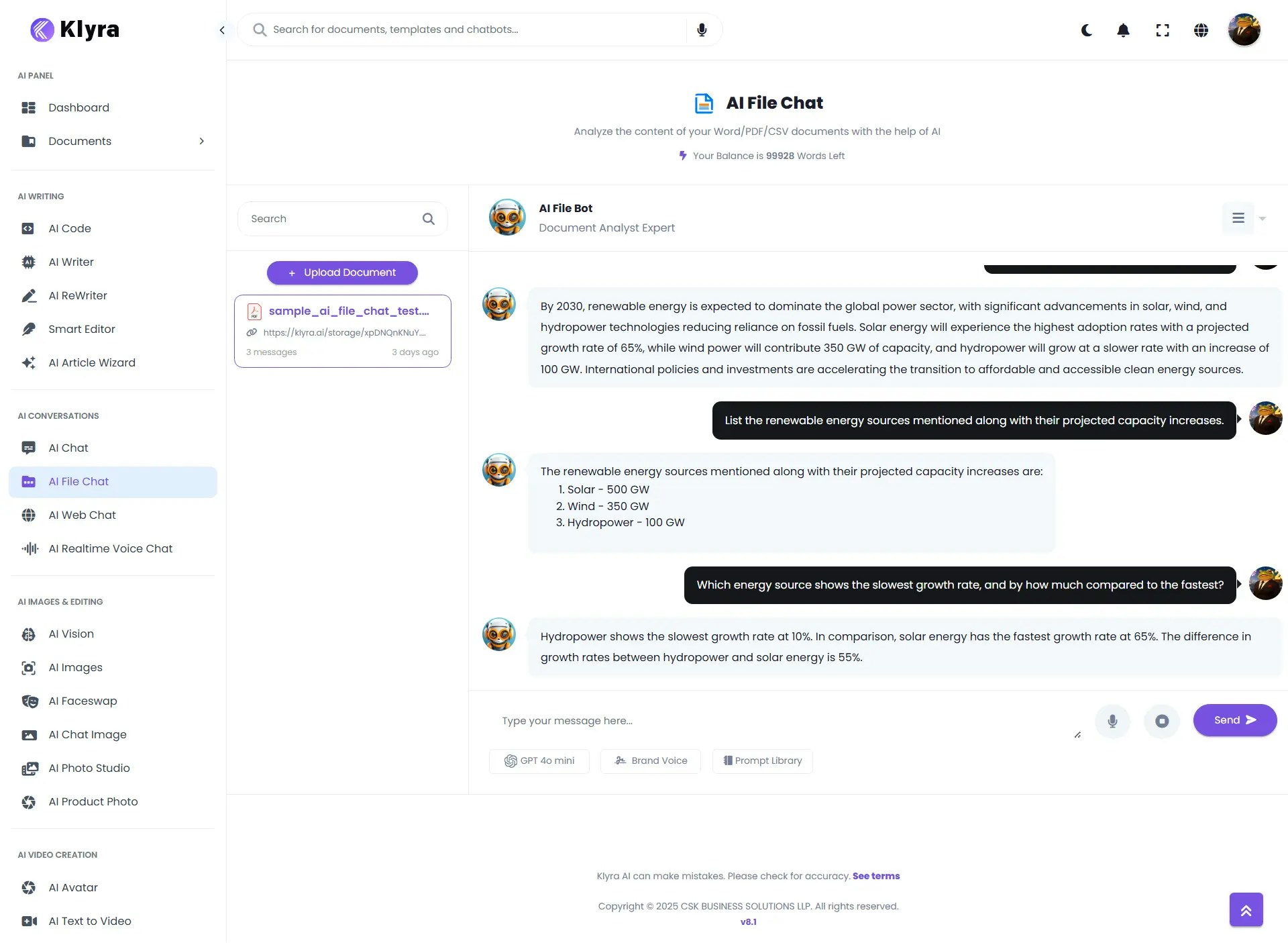
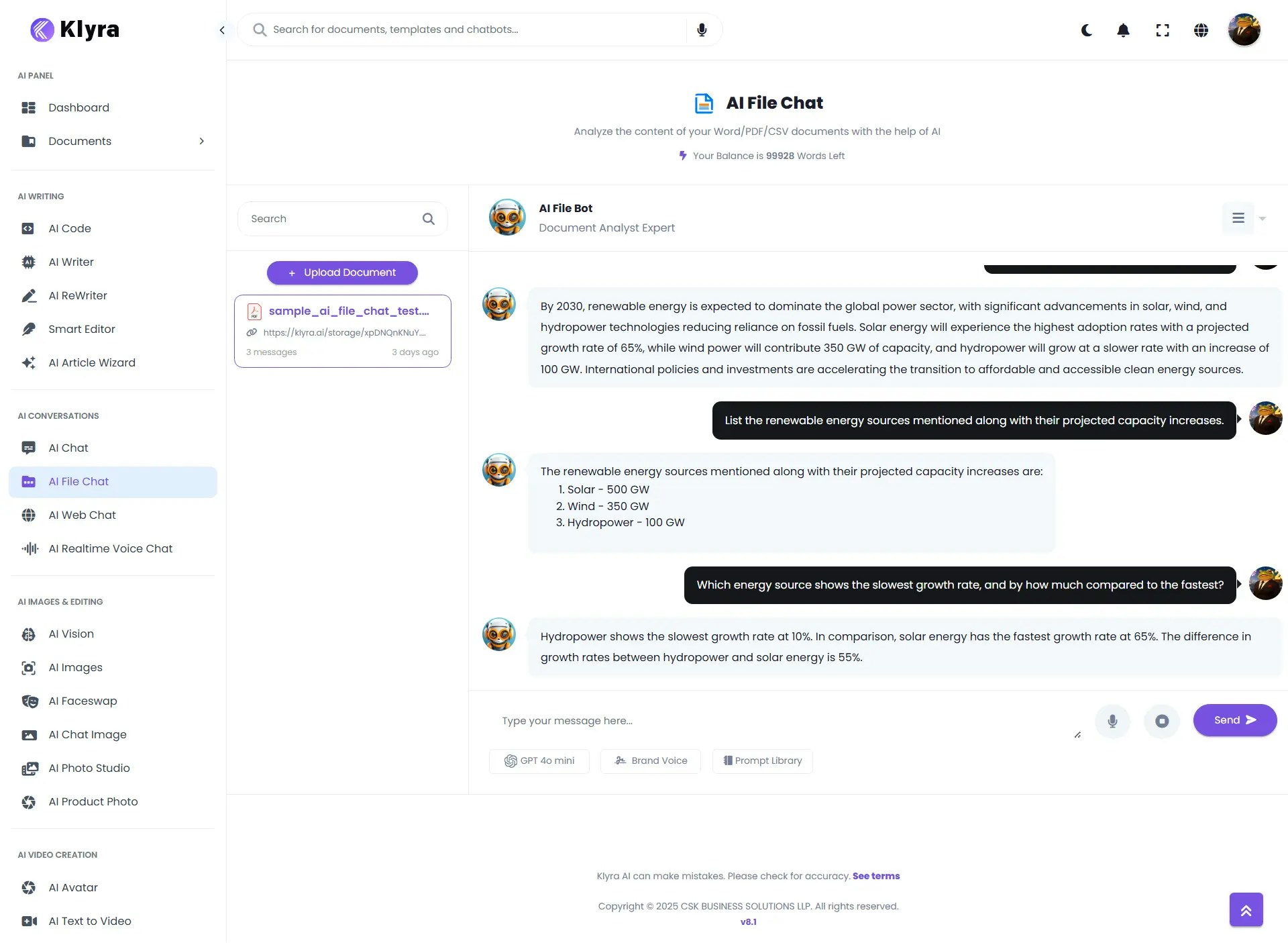
5
Use Voice Mode (Optional)
Click the microphone icon to speak your question instead of typing.
This is ideal for quick queries or hands-free interaction
This is ideal for quick queries or hands-free interaction
6
Export the Conversation
You can export your entire chat session in Text, Microsoft Word, or PDF format for future reference or reporting purposes.
💡 Pro Tips
- Ask specific questions like “Summarize the key findings in this report” instead of broad prompts for faster, more accurate responses.
- You can ask follow-up questions without re-uploading the document—AI File Chat retains context during the session.
- For large datasets in CSV format, narrow your queries to a specific column or time range for clearer results.
Best Practices
- Always review AI responses for accuracy before using them in decision-making.
- Avoid uploading files containing sensitive or confidential information unless you have secure processing enabled.
- Organize and name your files before upload to keep track of analysis.
📌 Example Use Cases
AI File Chat is versatile and can be applied in many practical scenarios:- Business Reports: Upload PDF reports and instantly get summaries or key metrics for meetings.
- Contracts & Legal Docs: Extract clauses, deadlines, and obligations without manually reading lengthy agreements.
- Financial Analysis: Analyze CSV datasets of expenses or sales performance and ask targeted questions.
- Academic Research: Summarize academic papers or compare multiple documents for study.
- Team Collaboration: Share extracted insights in text, Word, or PDF format with teammates.
- Customer Support: Quickly find relevant answers inside policy documents or product manuals.