Introduction
External Chatbots let you design website-ready assistants that look and speak like your brand. Configure the bot’s role and tone, connect knowledge sources (URLs, PDFs, CSVs, YouTube, text/Q&A), then embed it with a single snippet. Use detailed chat histories to learn what visitors ask, refine answers, and drive conversions. Key benefits- Brand alignment: Colors, logos, avatars, and widget placement match your site.
- Adaptive training: Keep adding sources as your content grows.
- Personalized greetings: Custom welcome & bubble messages.
- Insights: Review chat histories to improve content and funnels.
How to Use
🔎 Navigation: Dashboard → Left Panel → AI Connect & Integrations → External ChatbotsYou’ll see:
- General Statistics (usage overview)
- Create New Chatbot and View Recent Conversations
-
A list of your existing chatbots (create up to your plan’s limit; delete to free slots)
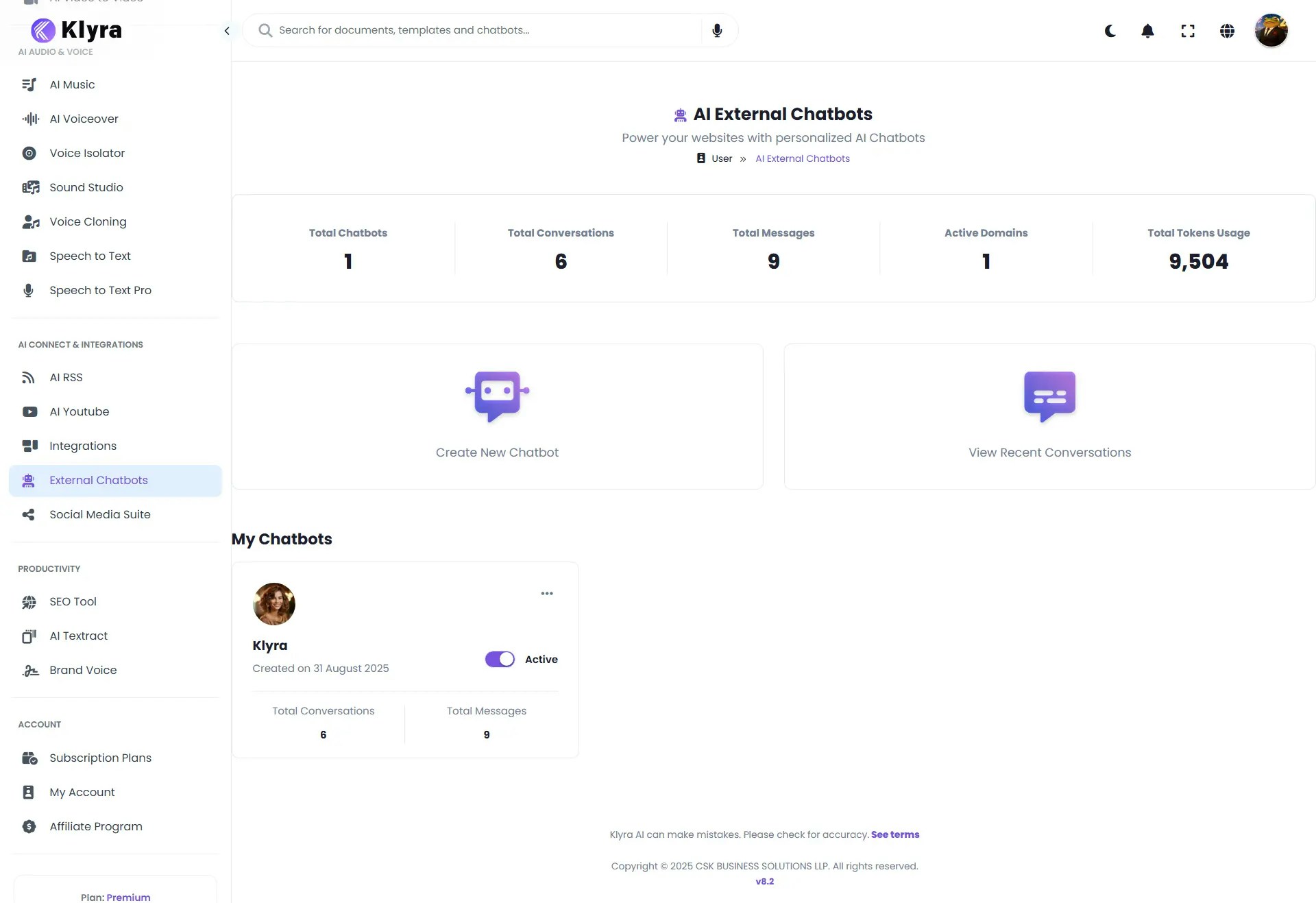
1
Configure Chatbot (Logic & Model)
Right-side live preview updates as you edit.
- Chatbot Title — Shown in the widget header.
- AI Chatbot Name — Display name (optional “Hide Chatbot Name”).
- Chatbot Instructions — Role, audience, guardrails (be specific).
- Restrict to data source & instructions (toggle): the bot answers only from your connected sources + system instructions.
- Custom Fallback Message: what to say when it can’t answer.
- Greeting Message — First message shown after open.
- Bubble Message — Teaser shown before open (can Hide).
- User Message Placeholder — Input hint text.
- AI Model — Choose from OpenAI / Anthropic / Gemini / xAI models available in your plan.
2
Customize Chatbot (Brand & UI)
- Main Header Logo — Upload or use default; Hide if needed.
- AI Avatar — Custom avatar; Hide if needed.
- Colors — Set each independently:
- Header Background / Text
- AI Background / Text
- User Background / Text
- Branding — Show/Hide footer branding; optional Footer Link.
- Hide Date & Time of Messages — Toggle if you prefer cleaner UI.
- Widget Position — Choose where the launcher appears on your site.
- Click Next when styling is complete.
3
Training — Add a Knowledge Base
Choose one or many sources. You can retrain anytime.URL (Single Page / Entire Website)
- Select URL → Train via URLs.
- On Website Embedding page, enter URL(s); choose Single Page or Entire Website.
- Start Crawling → embedded content populates the table.
- Select PDF → upload → Upload & Train → wait for status notification.
- Select Excel/CSV → upload → Upload & Train → status notification.
- Select Text → add Title + Content pairs → Add More as needed → Process Text.
- Select Q&A → add Question + Answer pairs → Add More → Process Text.
- Provide URL(s) to generate embeddings from transcripts/metadata (where available).
Tip: When Restrict to data source is enabled, the bot declines questions outside your content—useful for compliance and accuracy.
4
Embed on Your Website
- Copy the embed code snippet provided after creation/training.
- Paste it just before
</body>in your website’s HTML. - Publish/deploy your site. The chatbot widget appears automatically.
5
Monitor & Improve
- View Recent Conversations to inspect sessions.
- Identify unanswered or low-confidence queries → add content (Text/Q&A/PDF/URL) → retrain.
- Iterate instructions (tone, escalation paths, boundaries) to boost quality.
💡 Tips
- Start narrow, expand later: Launch with core FAQs + pricing + product docs; add niche content as you learn.
- Use a clear role & policy: In Chatbot Instructions, define purpose, tone, do/don’t, escalation (“handoff to contact form/email”).
- Turn on “Restrict to data source” for accuracy in regulated or sensitive contexts.
- Name sources clearly: Easier maintenance when content grows (e.g., “Docs—Pricing.pdf”, “KB—Returns URL Crawl”).
- Brand carefully: High contrast text colors; keep bubble/greeting short.
- Test before embedding: Use preview to try real customer questions; refine fallback and links.
- Analyze conversations weekly: Feed gaps back into training.
- Performance & cost: Choose models that match budget/latency needs; cache answers to common FAQs in your content.
⚠️ Responsible Use: Don’t upload confidential data you’re not authorized to share. Ensure your privacy policy discloses chatbot use and data handling. For PII or regulated content, keep Restrict to data source on and review logs regularly.
📌 Example Use Cases
- SaaS Support Concierge — Answers pricing, onboarding, troubleshooting; escalates to support form when needed.
- E-commerce Shopping Assistant — Recommends products, shows shipping/returns policy, tracks orders via connected docs/URLs.
- Content Library Guide — Surfaces blogs, docs, and videos; summarizes long PDFs or YouTube transcripts.
- Lead Qualification Bot — Asks qualifying questions, captures contact info, routes to CRM via footer link.
- Education & Training — Answers course questions from PDFs/URLs; provides study summaries.
- Internal Helpdesk (Embedded on intranet) — Policy lookups, IT FAQs, HR docs with strict source restrictions.