Introduction
The AI Image to Video feature enables you to turn photos, illustrations, or digital artwork into professional-quality videos with ease. With support from cutting-edge AI models such as:- Stable Diffusion
- Kling 2.1 Master / Pro / Standard
- Kling 1.6 Pro
- Haiper 2.0 Video
- Luma Dream Machine
- Google Veo2
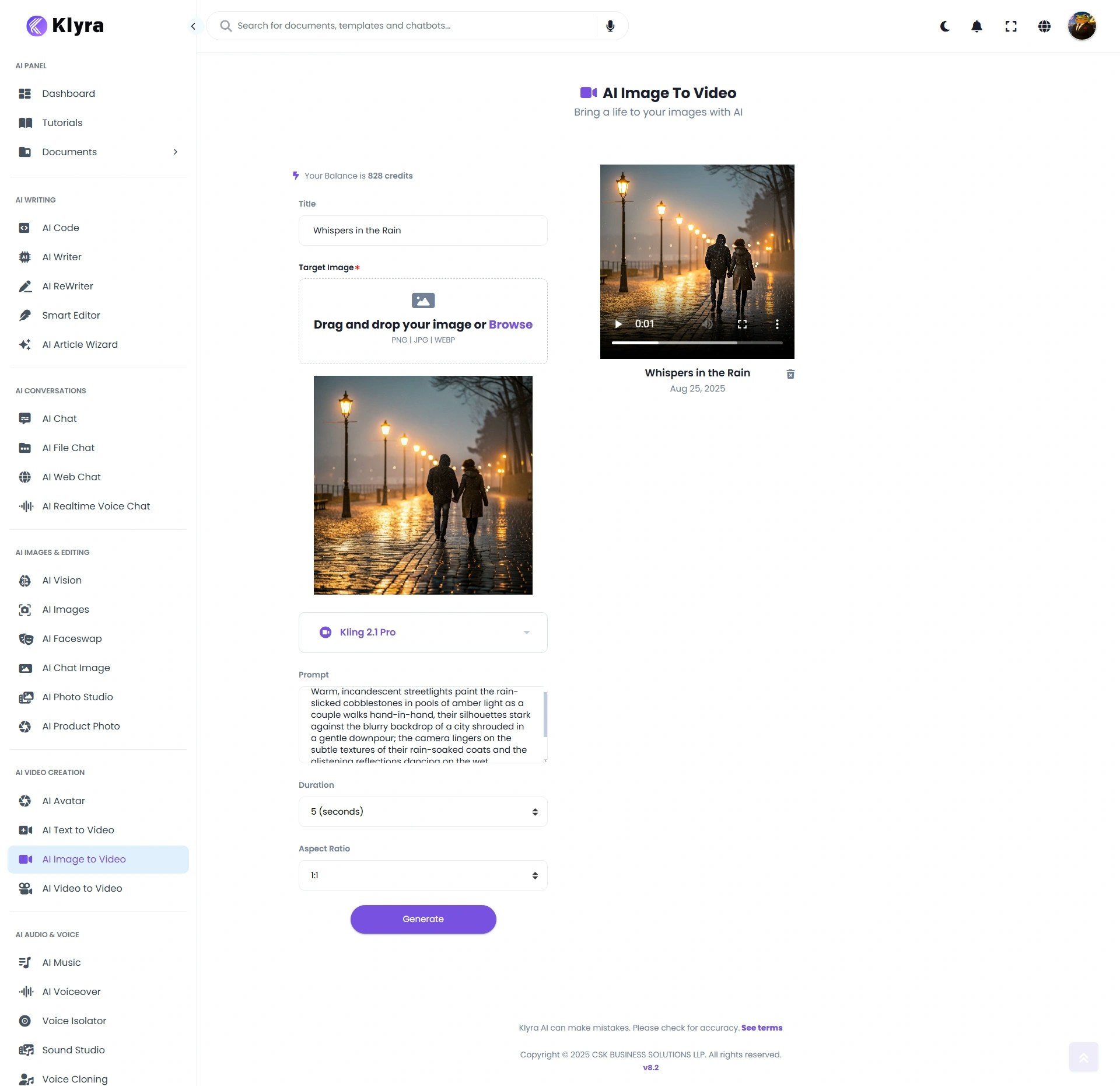
How to Use
🔎 Navigation: Dashboard → Left Panel → AI Video Creation → AI Image to Video
1
Create New Task
- Go to the AI Image to Video tab.
- (Optional) Enter a Video Title for easy project tracking.
2
Upload Target Image
- Upload your static image in PNG, JPG, or WEBP format.
- This will be the base visual that AI animates into a video.
3
Select Image-to-Video Model
- Choose from available models (Stable Diffusion, Kling, Haiper, Luma, Veo2).
- Once selected, the settings panel updates dynamically to show model-specific options.
4
Provide Video Settings
Depending on the selected model, fill in:
- Prompt → Describe the video style/animation
- Duration → Length of video (varies by model; predefined and not available in every case).
- Aspect Ratio → Select aspect ratio (e.g., 16:9 for YouTube, 9:16 for TikTok, 1:1 for Instagram). Availability depends on the model chosen.
5
Generate Video
- Click Generate.
-
Wait a few minutes for AI processing and then refresh your page.
⏳ Note: Video generation time varies by model and complexity. For example, below 5-second square video generated using Kling 2.1 Pro took ~122 seconds (just over 2 minutes) to complete.
- Your animated video will appear in the Results section, where you can Play, Download, or Delete it.
🎬 Example Walkthrough
Here’s an example of how you can create a cinematic AI Image to Video output. Video Title: Whispers in the RainInput Image: Amber Lights

“Warm, incandescent streetlights paint the rain-slicked cobblestones in pools of amber light as a couple walks hand-in-hand, their silhouettes stark against the blurry backdrop of a city shrouded in a gentle downpour; the camera lingers on the subtle textures of their rain-soaked coats and the glistening reflections dancing on the wet pavement, creating a sense of intimate vulnerability and shared quietude.”Settings Used:
- Model: Kling 2.1 Pro
- Duration: 5 seconds
- Aspect Ratio: 1:1 (square, perfect for Instagram and social posts)
The final video shows a rain-soaked cobblestone street, illuminated by amber streetlights, where a couple walks hand-in-hand. The glistening reflections and soft rain details create a cinematic, intimate mood — exactly as described in the prompt.
💡 Tips
- Choose the right model:
- Stable Diffusion → Artistic, experimental animations.
- Kling → Smooth, realistic motion and transitions.
- Haiper → Creative and stylized short videos.
- Luma Dream Machine → High-quality cinematic results.
- Google Veo2 → Advanced generative motion for storytelling.
- Be specific in prompts → Mention movements, moods, and scene details.
- Optimize aspect ratio for platform → 9:16 for TikTok/Reels, 16:9 for YouTube, 1:1 for Instagram.
- Use high-quality images → Better source images yield more polished videos.
- Experiment with duration → Shorter clips often produce smoother, more coherent outputs.
📌 Example Use Cases
- Marketers → Animate product photos for engaging ads.
- Content Creators → Turn static thumbnails or graphics into dynamic social media videos.
- Artists → Transform digital artwork into moving, immersive experiences.
- Educators → Animate diagrams or infographics into explainer clips.
- Businesses → Create quick promotional videos from existing brand assets.
- Event Planners → Turn event posters into animated highlight reels.