Introduction
The AI Product Photography tool in Klyra AI is built to elevate your online store’s product visuals. Instead of relying on expensive photo studios or complex editing software, you can instantly create professional, polished product photos with just a few clicks. This feature ensures consistency across your product catalog, helping you establish a reliable brand identity. By automating background creation, cleanup, and quality enhancements, it saves both time and resources, so you can focus on scaling your business instead of wrestling with image editing. With AI Product Photography, you can:- Generate clean marketplace-ready photos.
- Replace or enhance backgrounds to match brand aesthetics.
- Improve resolution and quality for sharper product visuals.
- Expand product photos with outpainting for creative layouts.
How to Use AI Product Photography
🔎 Navigation: Dashboard → Left Panel → AI Images & Editing → AI Product PhotoThis opens the AI Product Photography workspace in the main area.
1
Upload your product image
- Use the Drag & Drop feature to quickly add your product photo,
or click Browse to select a file from your computer. - The tool supports standard formats (JPEG, PNG, etc.).
2
Choose a product background
- Select from a library of professional backgrounds designed for product displays.
- Options range from clean white or transparent backgrounds (ideal for marketplaces like Amazon or eBay) to lifestyle-inspired backdrops (for marketing campaigns and ads).
- Pick the style that complements your product’s purpose and audience.
3
Select a product action
Choose from powerful AI-driven editing actions to refine your product photo:
- Create Background → Automatically generate a realistic background around your product.
- Remove Background → Strip away distractions, leaving your product isolated on a plain or transparent background.
4
Generate and view results
- After selecting your options, click Generate.
- The processed product image will appear on the right side of the main area for you to preview.
- From there, you can download and use the image in your store, ads, or campaigns.
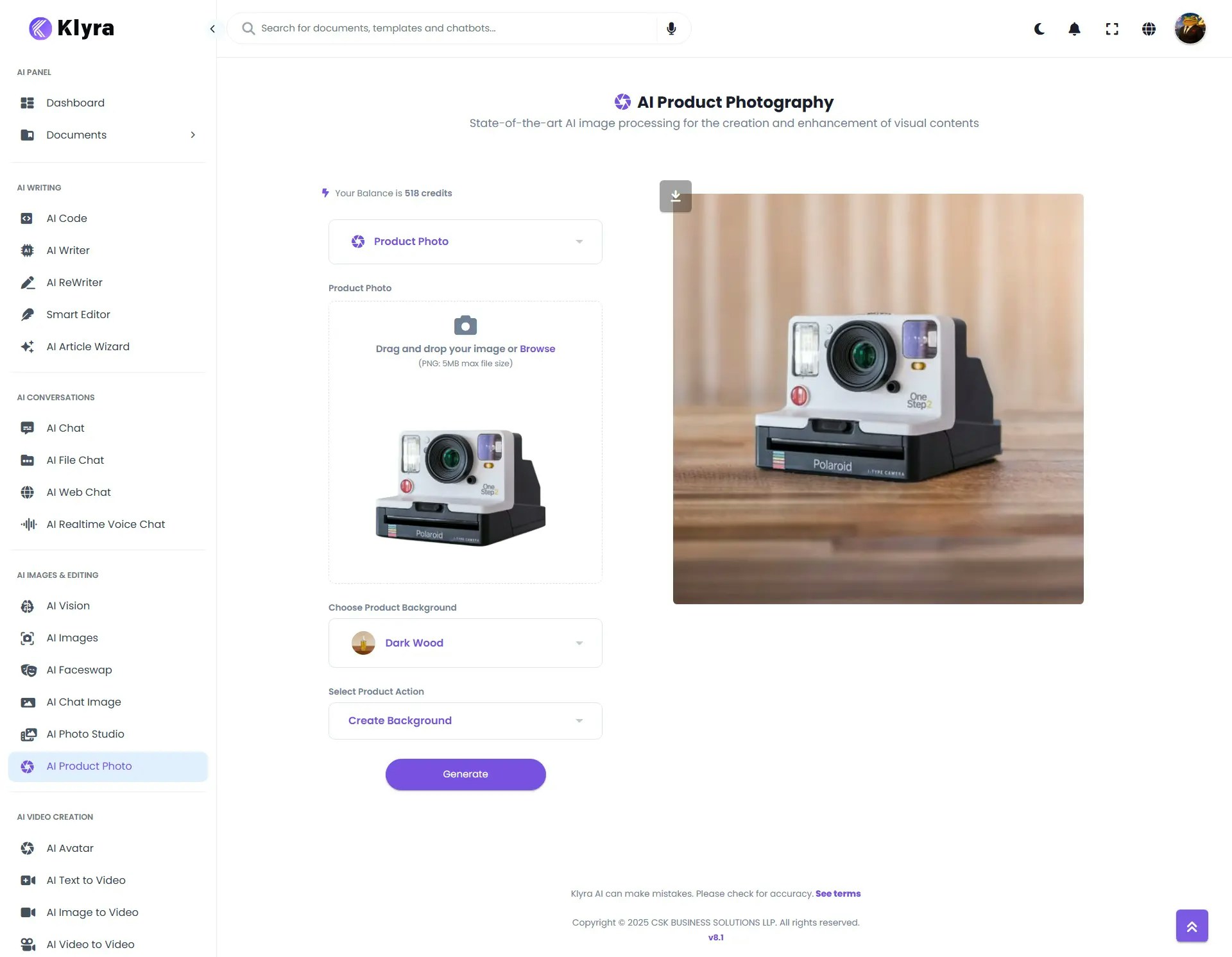
💡 Tips
- Use high-resolution photos → Start with the clearest image possible for sharper AI outputs.
- Good lighting → Natural or soft white light ensures fewer shadows and more realistic results.
- Neutral background → Upload products photographed against plain or uncluttered surfaces to help the AI isolate them easily.
- Centered product → Place the product in the middle of the image for more balanced background creation.
- Minimal reflections & glare → Especially important for shiny items (e.g., electronics, glassware, jewelry).
📌 Example Use Cases
- E-commerce product listings: Generate clean white-background images for marketplaces (Amazon, Shopify, WooCommerce).
- Branding consistency: Apply the same background style across your entire product line to create a unified brand look.
- Marketing visuals: Design eye-catching promotional product shots with seasonal or thematic backgrounds (holidays, sales, events).
- Social media advertising: Quickly create scroll-stopping product posts for Instagram, TikTok, Facebook, and LinkedIn.
- Startups and small businesses: Reduce costs of professional studios and photoshoots by producing high-quality images in-house.
- Catalogs and print materials: Use the Upscale Photo option to generate sharp, print-ready product visuals.